Hosts Discovery¶
Note
The discovery rules are provided from installation of Plugin Packs (MS Azure, Amazon Web Services, VMware, etc.). To know the complete list, please go to the Plugin Packs catalog.
Discovering new resources is done in two steps:
Start a discovery task¶
Note
The discovery is made from the monitoring plugins. It’s mandatory to install needed plugin. Please read the monitoring procedure of the Plugin Pack and perform all actions.
Note
Currently resources discovery and monitoring can only be done from the central Centreon server.
Go to Configuration > Hosts > Discovery and click on the Add button:
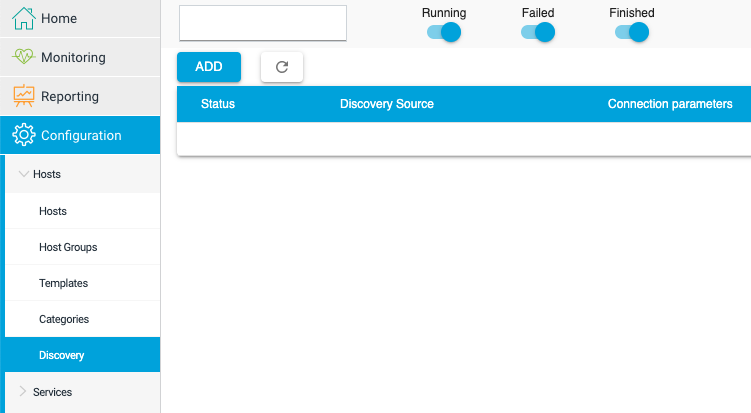
Select the discovery rule and click on the Next button:
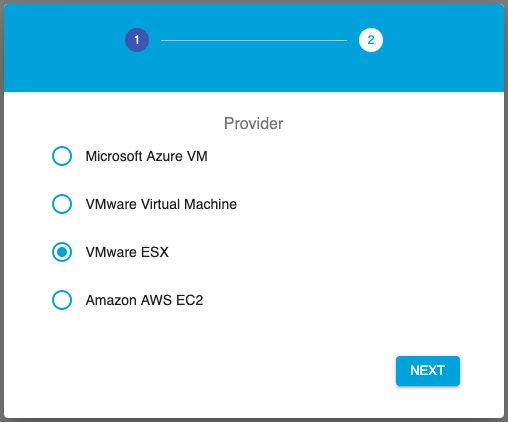
Enter a name to save the settings to reuse them:
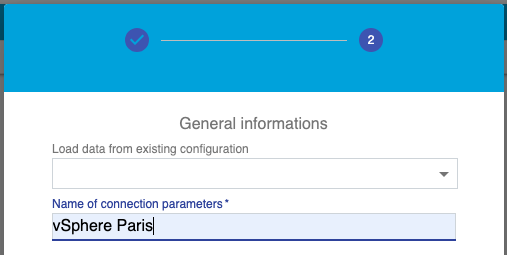
Enter remote API access settings, then click on the Next button:
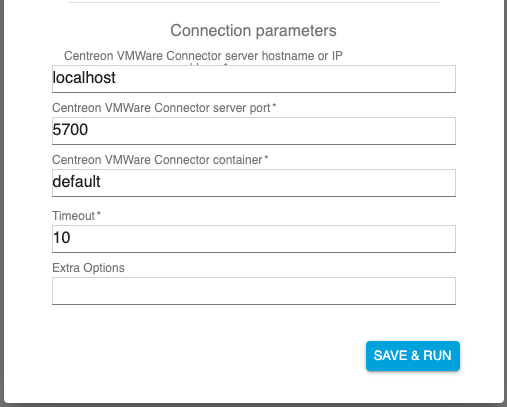
A discovery task had been created, you go back to the listing of discovery tasks:

Wait for the data recovery time.
Analyze the result of a discovery task¶
Go to the Configuration > Hosts > Discovery menu to access to the list of discovery tasks:

The legend is:

Pending task
Failed task
Completed task & ready for analysis
Click on the name of the task to discover the result:

Available actions are:
Filter by name of resources
Select resources one by one or all visible resources
Modify the selected monitoring template
Delete the selection of all resources
Back to the listing of tasks
Once the resources are selected, you can:

Save: import resources in monitoring configuration.
Save & monitor: import resources in monitoring configuration and start the monitoring of them.
You back to the list of discovery tasks.
Regarding your choice, go to Configuration > Hosts > Hosts or Monitoring > Status Details > Services* menu to visualize the result:

Reload a discovery task¶
During the first discovery task, the settings had been stored. So, it is possible to select them to create a new discovery task:
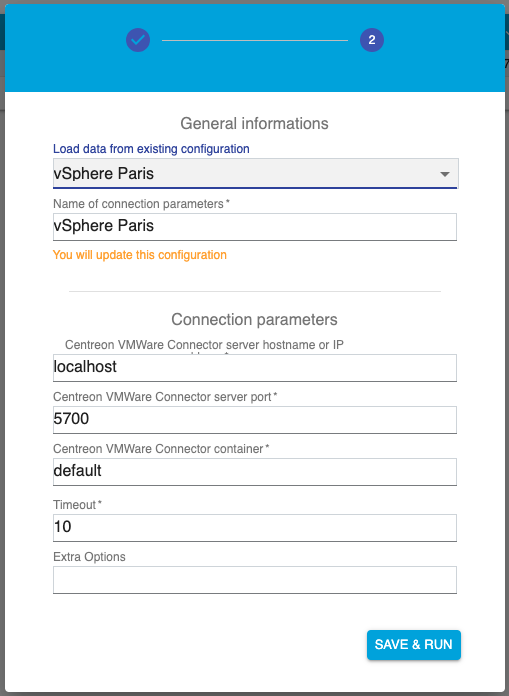
FAQ¶
If any Plugin Packs containing discovery rules have been installed an error message prompts you to perform this action:
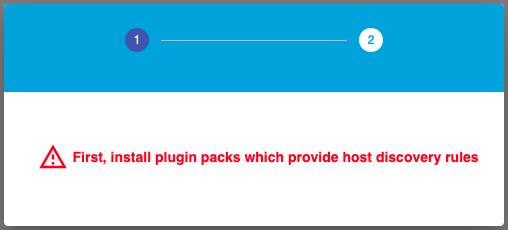
If a task is in failed status, place your cursor on the icon to know the reason:
