Export configured Centreon Web objects¶
Once you have properly configured all Centreon Web objects you need (Poller, Hosts, Services, Contacts, Time Periods… ) then you can export them towards another Centreon Web platform by going to:
Configuration > Import/Export
Default page is Export one.
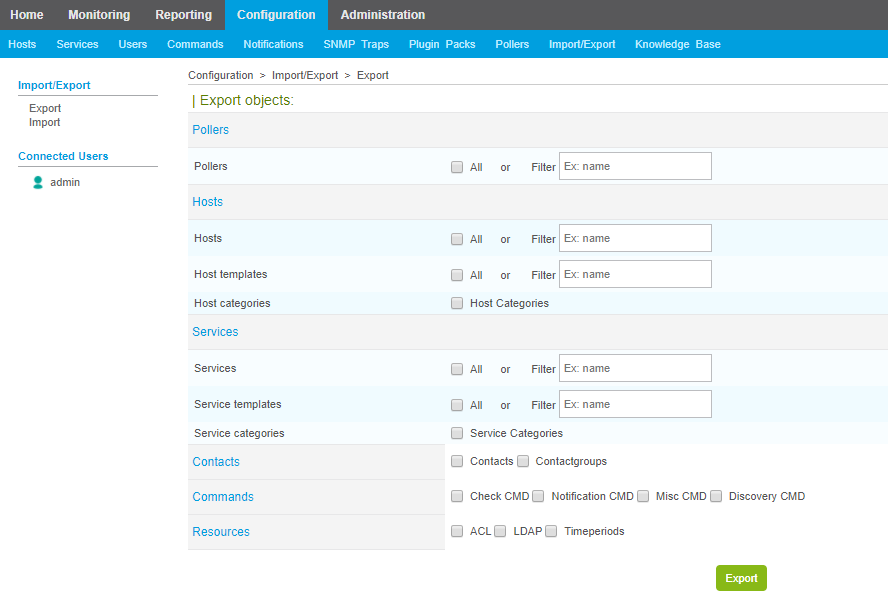
Exported Archive Name¶
Be aware that if you change the name of the created archive, you will not be able to import it until the name of the archive is identical to the name of the file contained in the archive.
Poller Export¶
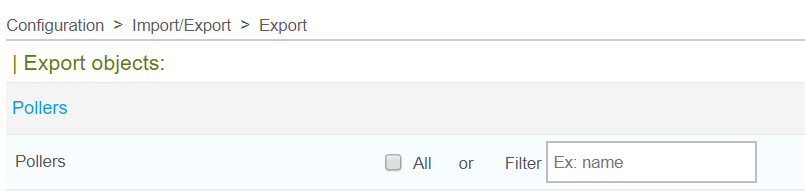
If you set the All check-box to yes (default value is no) then all configured pollers will be exported with their configuration files (for engine, broker…) after you have clicked on Export button.
If you want to export only one poller then type its exact name in Filter field (one single value is accepted, this field has no list of items proposed).
Hosts Export¶
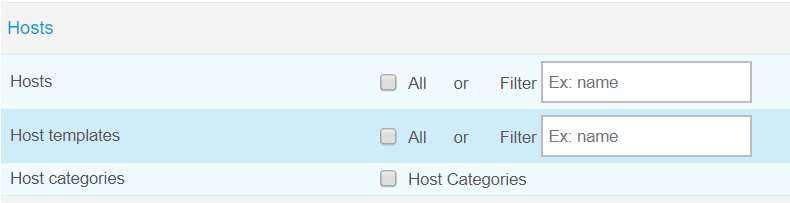
Hosts

Same principle as Poller export but :
If you choose to export all hosts, then host configurations, linked host templates and linked services templates will be exported but hosts will be created in target environment without their services. However, you will be able to create services by selecting value “Yes” for the Create Services linked to the Template too radio-button in Configuration > Hosts page, for each host. Save host configuration and export configuration.
If you export a specific host by using the Filter field (only one host at the same time) then the host will be created in the new platform with all its services.
Host templates

Check the Host templates check-box if you want to export all hosts templates.
Use the Filter field for one single value if you want to export one specific host template.
Host groups

Check the Host groups check-box if you want to export all host groups.
Use the Filter field for one single value if you want to export one specific host groups.
Host categories

Check the Host categories check-box if you want to export all host categories. There is no Filter field for this object.
Services Export¶
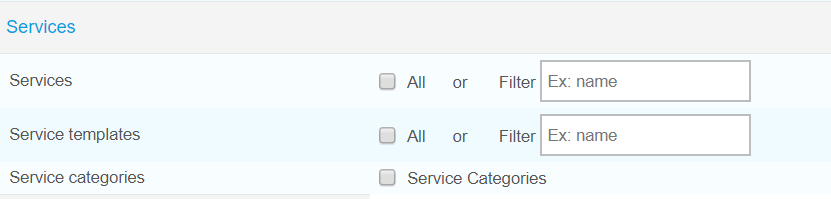
Services

Same principle as Poller export but :
If you use the Filter field for a specific service, Import/Export process will create ALL services linked to the first host linked to the filtered service.
Service templates

Check the Service templates check-box if you want to export all service templates.
Use the Filter field for one single value if you want to export one specific service template.
Service groups

Check the Service groups check-box if you want to export all service groups.
Use the Filter field for one single value if you want to export one specific service groups.
Service categories

Check the Service categories check-box if you want to export all service categories. There is no Filter field for this object.
Contacts Export¶

You can export all Contacts (without linked contact groups) or all Contact groups (with linked users). No Filter.
Commands Export¶

Check the check-box corresponding to the type of command you want to export (Check, Notification, Miscellaneous or Discovery). No Filter.
Note
Command line notification commands are not exported entirely (known issue).
Resources Export¶

ACL
Check the ACL check-box if you want to export ACL objects (Access groups, Menus Access, Resource Access, Actions Access). No Filter.
Note
Relations between ACL objects are exported but links between those differents objects are not created once they are imported.
LDAP
Check the LDAP check-box if you want to export your LDAP configuration(s). No Filter.
Time periods
Check the Timeperiods check-box if you want to export all time periods. No Filter.