Business Activity Management¶
Business View (BV)¶
Definition¶
BVs are used to collect multiple BAs into a single group. Similar to Centreon host groups, BV groups can be used in different Centreon BAM screens.
Access restrictions (via ACL) for visualising BAs are managed by linking them to BVs, which are in turn linked to one or more Centreon Access Groups.
A BV is not an indicator as such by which data can be calculated. The information in a BV depends on its content and is displayed in real time.
List of BVs¶
Configure a BV in the Configuration > Business Activity > Business Views menu.

Column | Description |
|
Name |
Business view name |
Description |
Brief description of BV |
Displayed |
The BV is either displayed or not displayed on the Centreon BAM screens (deprecated) |
Actions |
List of actions to be performed on the BV (modification/display) |
The More actions menu acts on several BVs at once:
Make BVs visible: Displayed field set to Yes (deprecated)
Make BVs invisible: Displayed field set to No (deprecated)
Delete BVs
Duplicate BVs: duplication number can be changed in the Actions column.
Deleting a BV:
Does not delete the BAs that are linked to it.
Is permanent.
Creating a BV¶
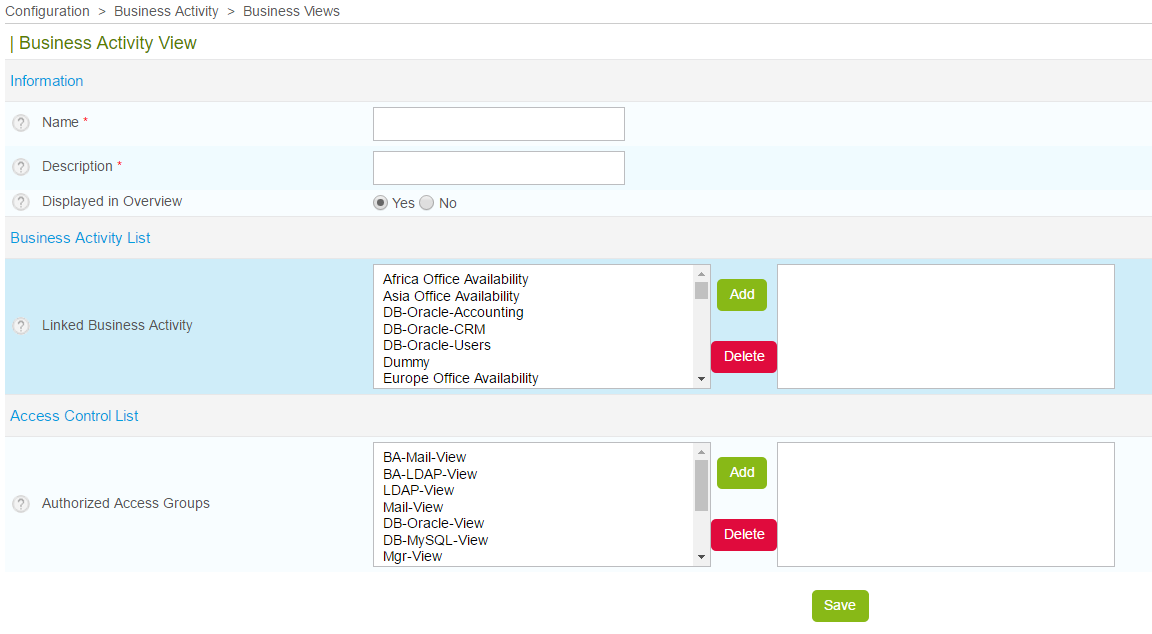
Column |
Description |
|---|---|
Name |
BV name |
Description |
Brief description of the BV |
Displayed in Overview |
The BV is either displayed or not displayed on the Centreon BAM software screens |
Linked Business Activity |
The BA(s) linked to the BV |
Authorized Access Groups |
The access group(s) that can consult the BV and its BA |
Business Activities (BA)¶
Definition¶
BAs form the core of the Centreon BAM module. As aggregated indicators they are monitored by the software in real time. Based on a calculated value, the Centreon BAM system is able to notify users if a threshold is exceeded, revealing a problem with the IT service or application.
This value between 0 and 100 (%) is often related to a service quality measurement. A variation in this value (called a level) is used to determine whether the modelized IT service or application is in an OK, Warning or Critical state.
How does this level vary? A BA is linked to one or more KPIs that impact the health of the BA according to their state and the rules defined by the user.
List¶
The BA is managed through the Configuration > Business Activity > Business Activity menu.
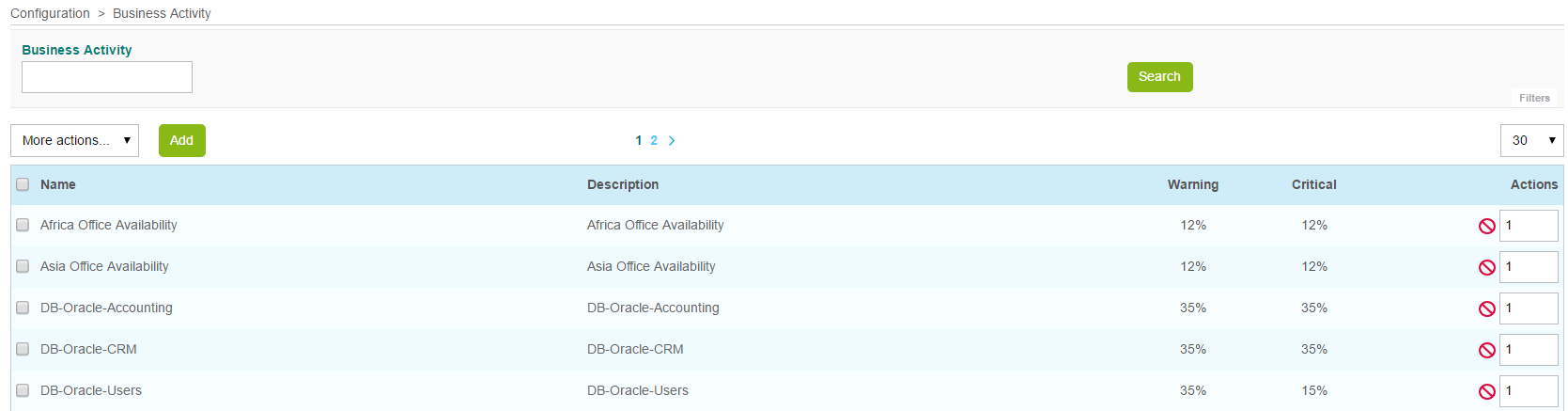
Column |
Description |
|---|---|
Name |
BA name |
Description |
Brief description of the BA |
Warning |
Warning threshold: refers to the warning condition of the BA. A notification can then be sent. |
Critical |
Critical threshold: refers to the critical condition of the BA. A notification can then be sent. |
Actions |
Actions can be performed (modification, activation/deactivation, display etc.). |
You can edit a threshold directly in the column by double-clicking on the value.
Through the More actions menu you can change several BAs at once:
Activate BAs.
Update thresholds collectively.
Deactivate BAs.
Delete BAs.
Duplicate BAs (does not duplicate the KPIs).
Warning
Deleting a BA is permanent. This includes all the data and KPIs linked to it.
Creating a BA¶
To add a Business Activity, click on the Add button. The following form appears:
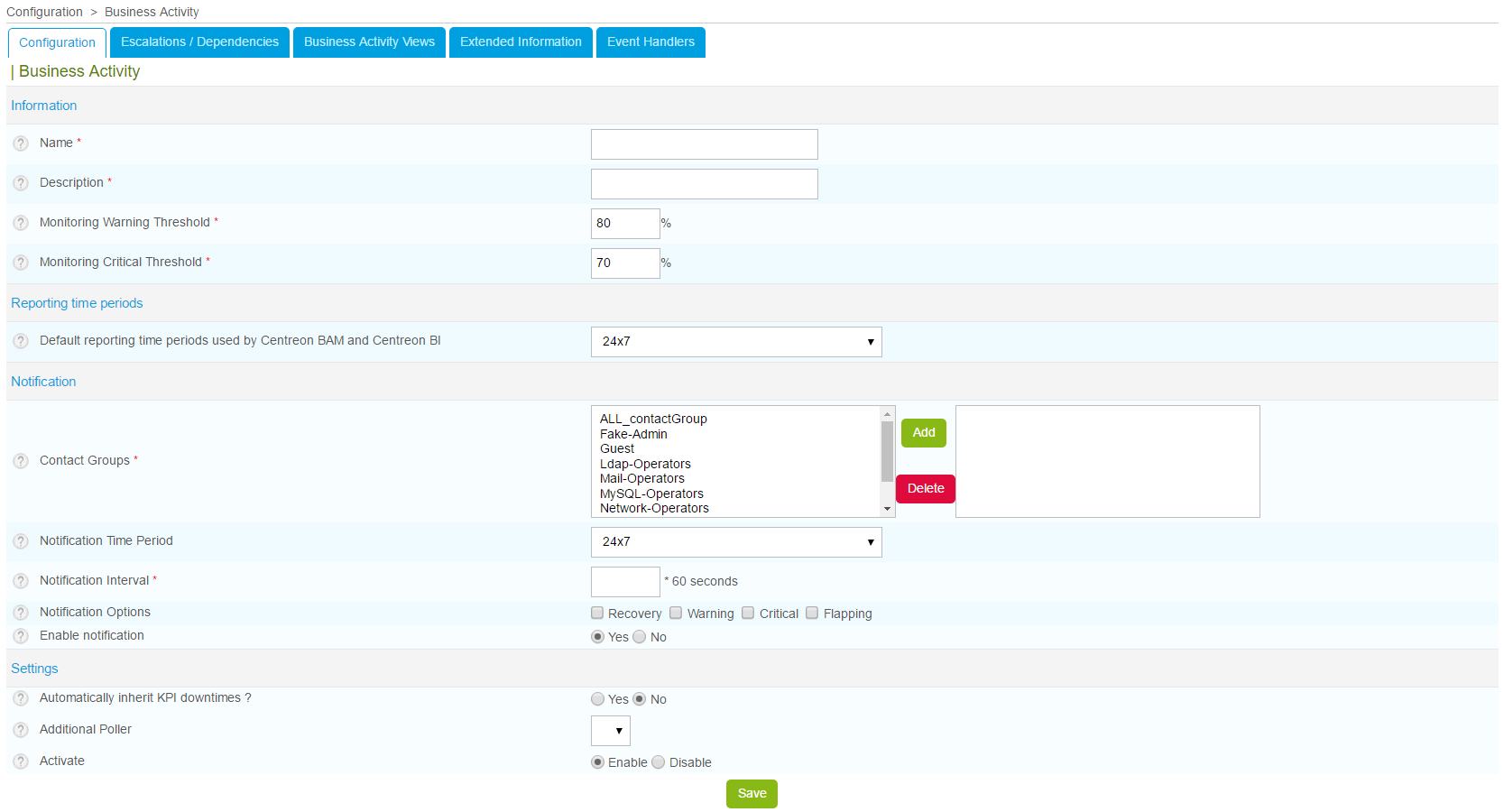
Creating a BA involves several stages:
Configuring (mandatory)
Defining Escalation / Dependencies (optional)
Defining the relation to one or more Business Views (optional)
Providing extended information (optional)
Activating the Event Handler (optional).
Overall Configuration¶
The first tab contains the most essential (and mandatory) information linked to a Business Activity. The main parameters are described below.
Remember that a BA starts with a 100% health level, and KPIs can impact this depending on their status. The state of a BA relies on the two following parameters:
Warning: Between 100 and 0, the threshold below which the BA will switch to Warning status (orange) and send a notification (if configured).
Critical: Between 100 and 0 (below the Warning threshold) below which the BA will switch to Critical status (red) and send a notification (if configured).
Then you can configure the notification parameters for the business activity. You also need to define notification parameters in the contact form. Important: “First notification delay” & “Recovery notification delay” are only compatible with Centreon Engine >= 19.10.0.
Additional parameters are:
Default reporting time periods used by Centreon BAM and Centreon MBI: Availability and event statistics will be calculated for this time period by default. Other reporting period can be added under the Extended information tab.
Automatically inherit KPI downtimes: Whether or not the BA will inherit scheduled downtimes from its KPIs (more information below).
Additional poller: The BA can be visible on a remote server as long as all its KPIs are available on that remote server.
Inheritance of planned downtime
This option ignores, and cancels notification of, a status change when downtime has been planned on the KPIs of a BA. Note the following:
A BA inherits planned downtime from its KPIs only when its status is not OK.
When a BA is in planned downtime due to KPI downtime inheritance: If the BA status switches to OK, planned downtime is stopped.
When a BA is in planned downtime due to KPI downtime inheritance: If an impact comes from a KPI that has no planned downtime, the BA downtime is stopped.
Warning
In order for the new BA to be calculated and monitored, you must regenerate the configuration on the scheduler and restart the monitoring services through the interface in the Configuration > Poller menu.
Escalations and Dependencies¶
The escalation and dependencies systems are the same as with other Centreon objects. However, a BA can only be dependent on another BA. Escalations are configured in the second tab panel of the configuration form. For more details on the escalation and dependency feature, consult the Centreon documentation.
Associating a Business Activity with a Business View¶
You can link a BA to one or more BVs either at the BV or BA configuration level.
Extended information¶
Icons: Business activities are represented by icons.
Comments: A Business Activity can be commented.
The following options relate to Centreon MBI:
Extra reporting time periods used in Centreon MBI reports: Other service periods to be calculated for the BA (in addition to default periods).
SLA thresholds: Used in Centreon MBI reports and widgets to manage the display of weather icons and colored cells.
Event Handler¶
This option allows you to configure the automatic execution of a command whenever a status change occurs.
Key Performance Indicators (KPIs)¶
Definition¶
A KPI is a check point in the monitoring system that is linked to a BA. A BA may have one or more KPIs. There are four types of indicators:
Service
Meta service
Boolean
BA
A KPI can only impact a BA when status of its object (e.g., a service) is Hard (validated).
The KPI can impact the health of a BA and change its value according to the KPI status. We recommend for you to use the standard impact mode (based on keywords Minor, Major, etc.) instead of the advanced mode based on numeric impact values, which involve more complex calculation.
Any time a KPI status changes, the BAM engine evaluates the impact and subtracts its value from the BA health level. The minimum health of a BA is 0, even if the sum of its KPI impact is > 100.
A service-type KPI whose host is Down will have a Critical impact.
KPI List¶
The KPI can be configured through the Configuration > Business Activity > Indicators menu:
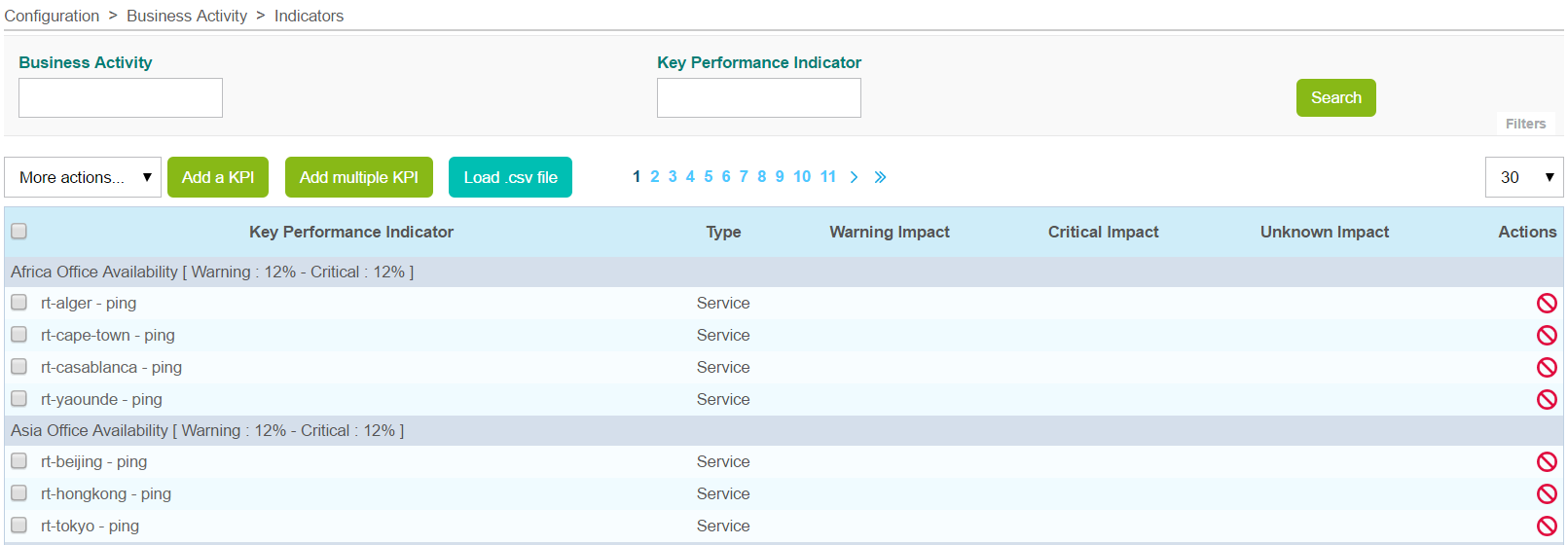
Column |
Description |
|---|---|
Key Performance Indicator |
Name of the KPI based on the object used |
Type |
KPI category (service, meta service, BA, boolean rule) |
Warning Impact |
Impact weight in the event of a Warning condition, in real-time monitoring Ignored if KPI is a boolean rule |
Critical Impact |
Impact weight in the event of a Critical condition, in real-time monitoring |
Unknown Impact |
Impact weight in the event of an Unknown condition, in real-time monitoring Ignored if KPI is a boolean rule |
Actions |
Actions can be performed (modification, activation/deactivation) |
The More Actions menu allows an action to be applied to several KPIs at once:
Activate the KPIs within their BA.
Update impact types collectively.
Deactivate KPIs within their BA.
Delete KPIs.
Warning
Deleting a KPI does not delete the object referenced among the Centreon objects. Logs & previous availability statistics are not affected either.
Creating a KPI¶
There are several ways to create a KPI:

Add a KPI¶
To add a KPI, click on the Add a KPI link, which takes you to the following form.
Regular Mode:
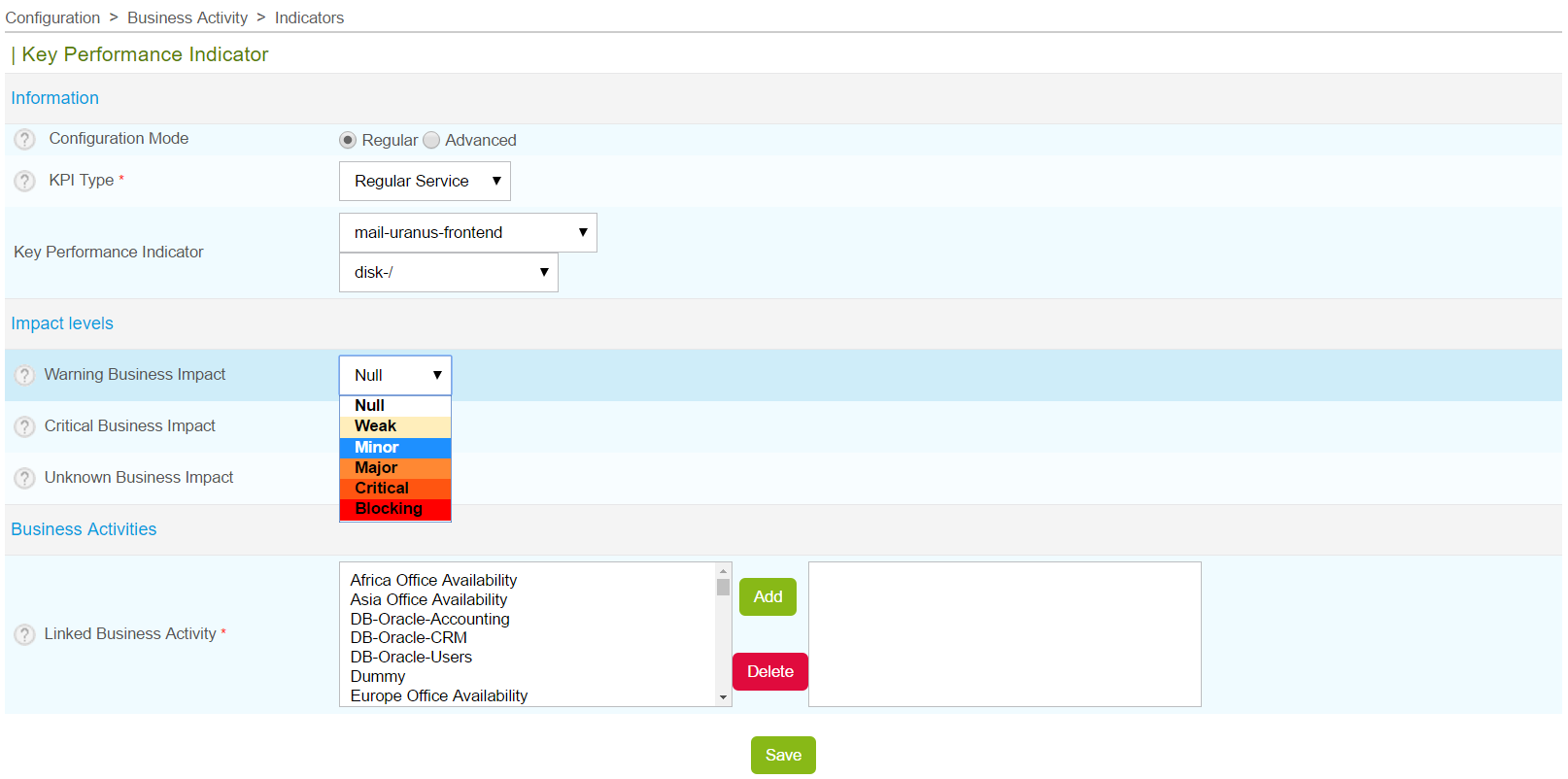
Advanced mode:
To be able to manually define an impact:
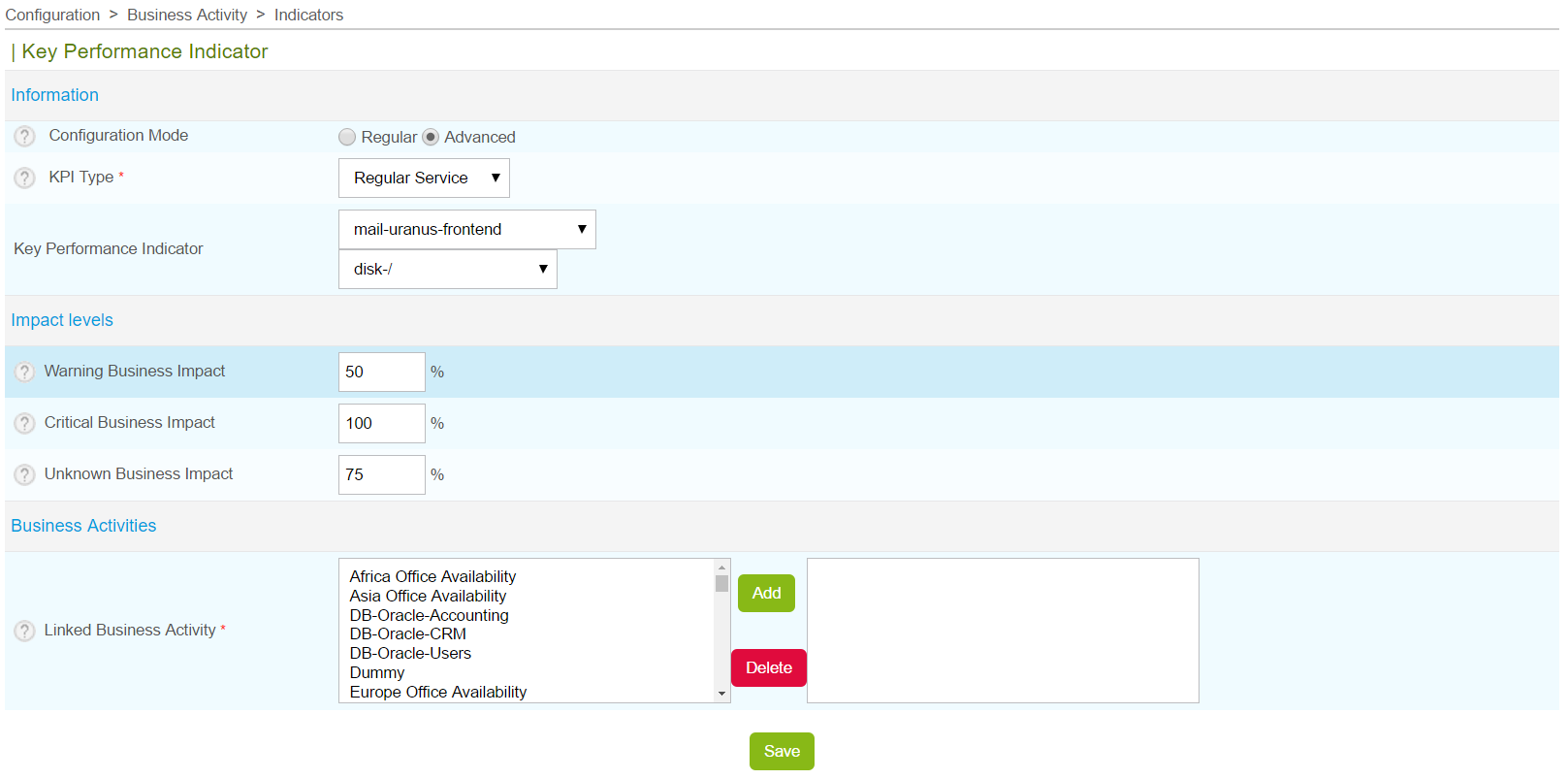
Column |
Description |
|---|---|
Configuration Mode |
Configuration mode: regular or advanced |
KPI Type |
KPI type (service, meta service, boolean rule or a BA) |
Key Performance Indicator |
Choice of KPI based on the objects in Centreon |
Warning Business Impact |
Impact weight in the event of a Warning condition, in real-time monitoring |
Critical Business Impact |
Impact weight in the event of a Critical condition, in real-time monitoring |
Unknown Business Impact |
Impact weight in the event of an Unknown condition, in real-time monitoring |
Linked Business Activity |
BA related to KPI |
To add a boolean rule: First create the boolean rule (see below), and then add the KPI.
Boolean Rules
To create a boolean rule, go to : Configuration > Business Activity > Boolean Rules

Column |
Description |
|---|---|
KPI name |
Name for identifying KPI |
Configuration Mode |
Configuration mode: regular or advanced |
Expression |
Logical expression
|
Impact is applied when expression returns |
State of logical expression that triggers the impact |
Comments |
Comments regarding the boolean KPI |
Status |
Enabled or Disabled |
Note
When you create or update a boolean rule, make sure to use the Restart method when pushing the configuration.
Adding multiple KPIs¶
In order to add multiple KPIs, click on Add multiple KPIs link which takes you to a data entry form.
Colonne |
Description |
|---|---|
Configuration Mode |
Configuration mode: Standard or Advanced |
Object Type |
Type of object from which the KPI will be loaded |
Hosts, Host Groups, Service Groups |
Depending on the selected object type, a list of objects will be automatically loaded |
Linked Business Activity |
BA related to KPI |
Clicking on the Retrieve KPI button, a list of KPIs will be displayed. You can filter and apply thresholds, collectively one by one:
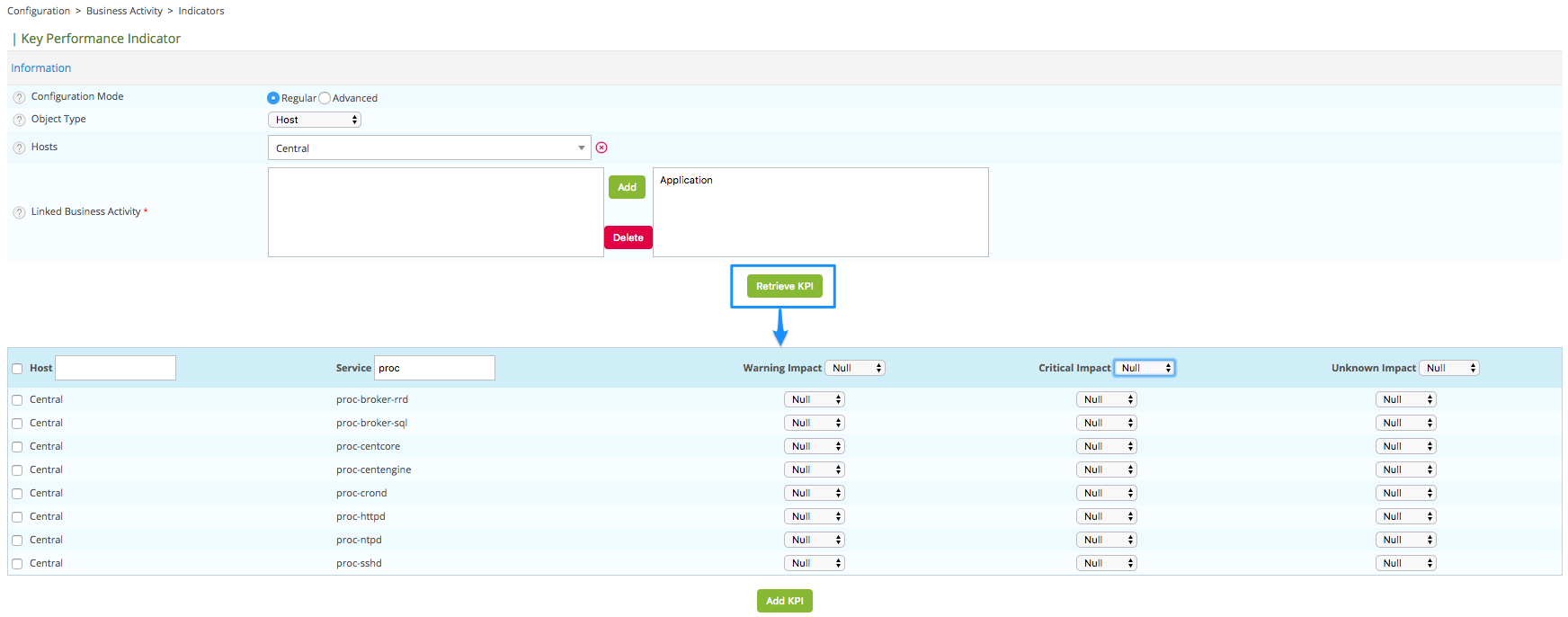
Column |
Description |
|---|---|
Host |
Host of service KPI |
Service |
Service KPI |
Warning Impact |
Impact weight in the event of a Warning condition, in real-time monitoring |
Critical Impact |
Impact weight in the event of a Critical condition, in real-time monitoring |
Unknown Impact |
Impact weight in the event of an Unknown condition, in real-time monitoring |
Load .ssv file¶
To add several KPIs loading an .ssv file, click on Load .ssv file:
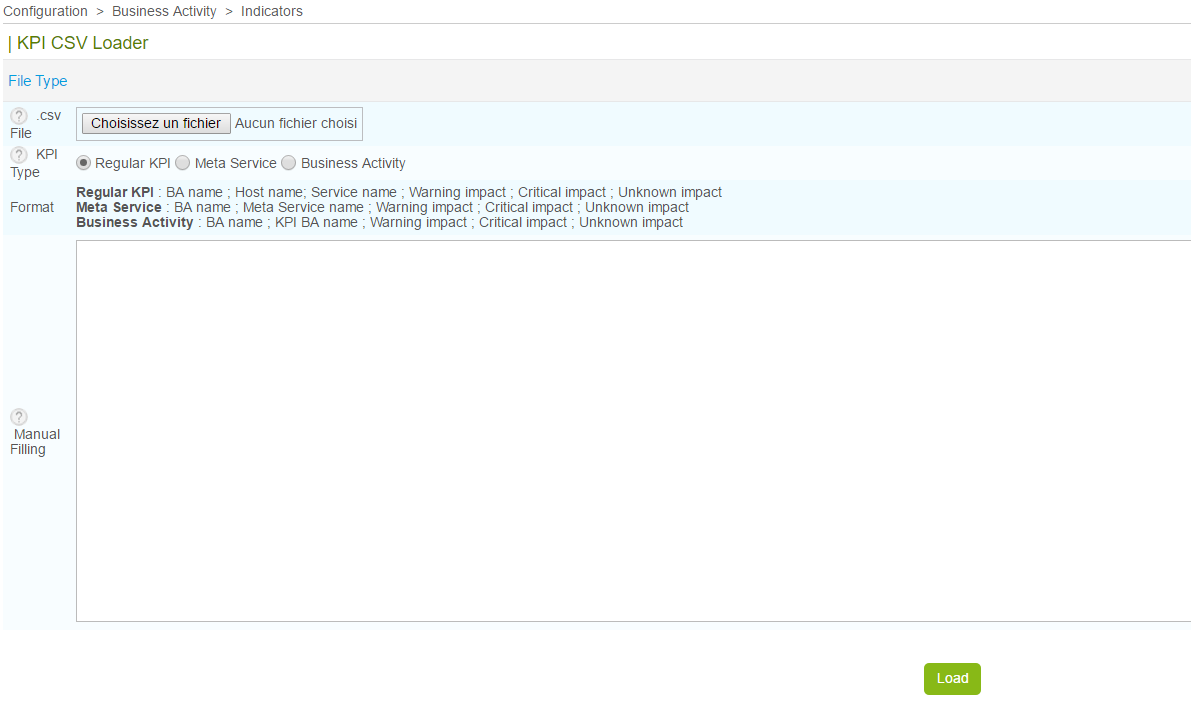
Column |
Description |
|---|---|
.ssv File |
Opens a file browser |
KPI Type |
Type of KPI to load |
Format |
Formats of the SSV file depending on the chosen KPI type |
Manual Filling |
Possibility to fill the field instead of loading a file |
Events & availability statistics¶
Events & availability statistics are automatically calculated daily. In case you modify the default reporting period, add an extra one or change BV association, you may need to rebuild the previously calculated data.
To do so, run the following script::
# cd /usr/share/centreon/www/modules/centreon-bam-server/engine
# ./centreon-bam-rebuild-events --all
It is also possible to rebuild a specific BA::
# ./centreon-bam-rebuild-events --ba=<id of ba>
For more information regarding this script, run the following command::
# ./centreon-bam-rebuild-events --help
If you are also using Centreon MBI and wish to use the updated data, run the following command on the reporting server:
/usr/share/centreon-bi/etl/importData.pl -r --bam-only