Extensions¶
Modules¶
The modules can be used to add additional functionalities to Centreon. It is possible to install modules using the YUM utility or source files (*.tar.gz).
There are 3 kinds of modules:
Community modules, under license GPL v2, developed by the Centreon community
Core modules, under license GPL v2, developed by the Centreon team
Proprietary modules, subject to a license, developed by Centreon
To install a module:
Install the module from the associated documentation (most often in the directory: /usr/share/centreon/www/modules on the central server)
Go into the menu: Administration > Extensions > Modules

Vous have two choices:
Click on the
 icon to start installation of one module,
icon to start installation of one module,Click on Install/Update all button to install all modules.
The table below summarizes the columns of the page:
Column |
Description |
|---|---|
Name |
Contains module name |
Real name |
Contains module complete name |
Informations |
Contains information about the module |
Release |
Indicates the module version |
Author |
Indicates the module author |
Expiration date |
Indicates license expiration date |
Installed |
Indicates if the module is installed or not |
Status |
Indicates the module status : installed, installed but without license, unknown etc. |
Actions |
Serves to perform actions on a module : To install a module, click on To configure a module, click on To delete a module, click on To update a module, click on |
Widgets¶
Widgets enable us to construct customized views, dealt with in the chapter covering widgets.
To install a widget:
Install the widget from the associated documentation (most commonly in the directory entitled: /usr/share/centreon/www/widgets on the central server)
Go into the menu: Administration > Extensions > Widgets
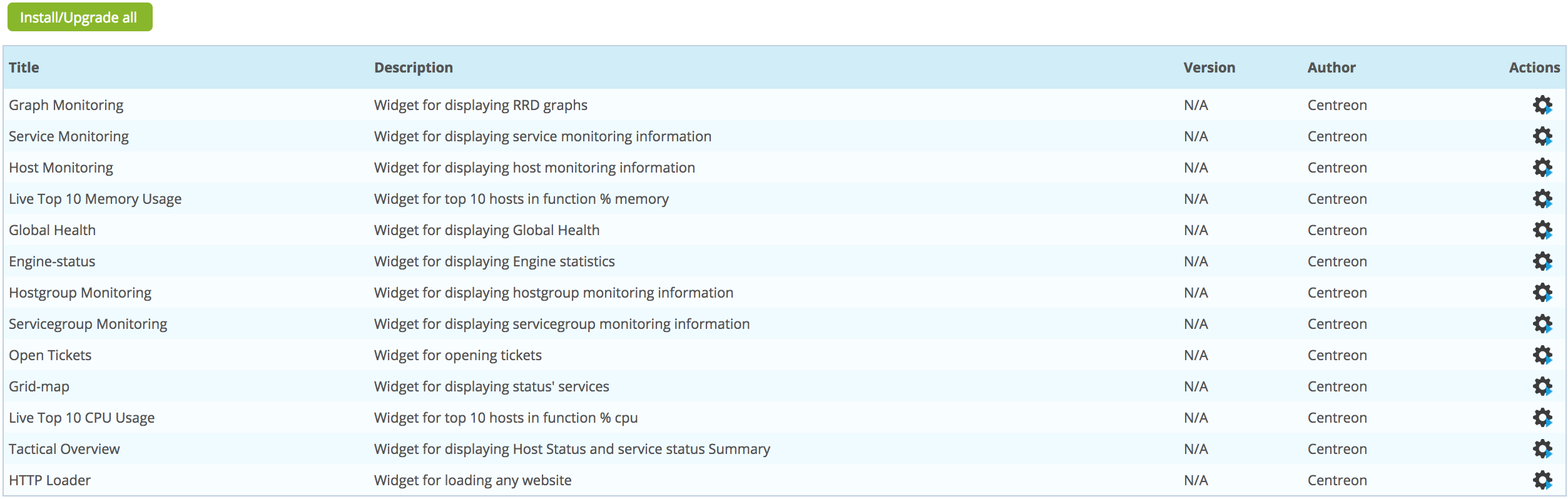
Vous have two choices:
Click on the
 icon to start installation of one widget,
icon to start installation of one widget,Click on Install/Update all button to install all widgets.
The table below summarizes the columns of the page:
Column |
Description |
|---|---|
Title |
Contains widget name |
Description |
Contains information about the widget |
Version |
Indicates widget version |
Author |
Indicates widget author |
Actions |
Serves to perform actions on a widget: To install a widget, click on To delete a widget, click on To update a widget, click on |

 , and then confirm the deletion
, and then confirm the deletion and then follow the process
and then follow the process