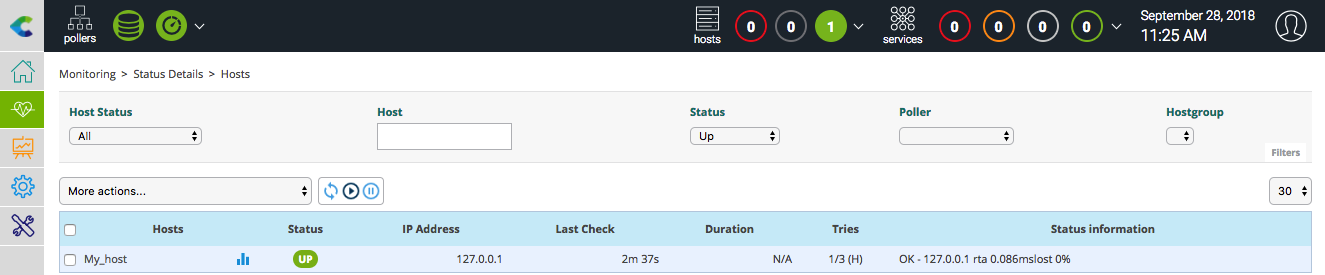Add a host¶
Your platform is now ready to monitor your first servers or network equipment but you don’t know how to. Don’t worry! It is simple to start monitoring.
First connect to your Centreon web interface with an administrator account or an account which allow to manage monitored object.
Go to the Configuration > Hosts > Hosts menu and click on Add button:
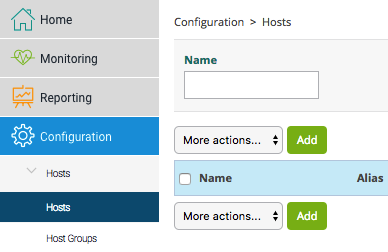
You access to a form to define your equipment to monitor but don’t worry all fields are not necessary!
To start to monitor your equipment set:
The name of object in Host Name entry field
Describe your object in Alias entry field
Set the IP address of DNS in IP Address / DNS entry field
Click on + Add a new entry button and select generic-active-host
Click on Yes button for Create Services linked to the Template too field
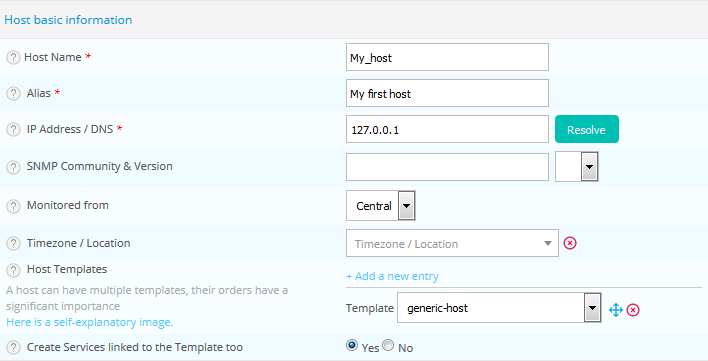
Save the modification by clicking on Save button.
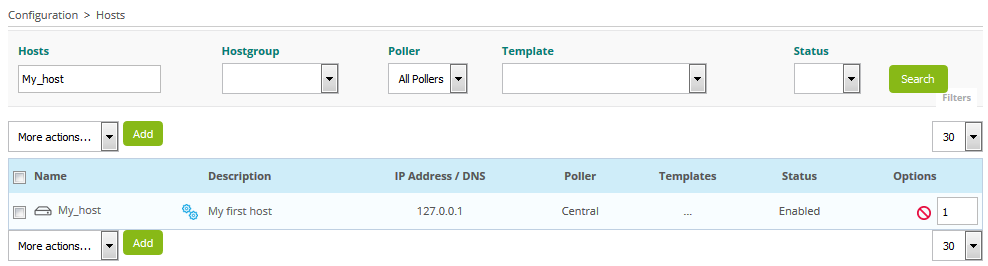
The host is now defined in Centreon web interface but the monitoring engine doesn’t monitor it!
You have now to generate the configuration, export it and send it to the monitoring engine.
You can see result in Monitoring > Status Details > Hosts menu: