BA Management¶
Business Views (BV)¶
Definition¶
The BVs allow several BAs to be pooled together in a single group. They are the equivalent of Centreon “host groups” and are used for the different software screens.
Each BV is linked to one or more BAs.
The visualisation restrictions for BA are only carried out at BV level and allow one or more groups to share access created within Centreon.
A BV is not an indicator as such for which the data can be archived. The information displayed is dependent on its content at the point at which it is requested. There is no BA component monitoring for a BV.
BV List¶
BV configuration is made using Configuration > Business Activity > Business Views menu.

Colonne |
Description |
Name |
BA name |
Description |
Brief description of the BA |
Displayed |
The BV is either displayed or not displayed on the Centreon BAM screens |
Actions |
List of actions that can be performed on the BV (modification/display) |
The “More actions” menu allows an action to be applied on several BVs at once:
Make BVs visible (“Displayed” field set to “Yes”)
Make BVs invisible (“Displayed” field set to “No”)
Delete the BVs
Duplicate the BVs (duplication number can be changed in “Actions” column”)
Making a BV invisible hides its BA tree structure in the pages :
Monitoring > Business Activity > Management > Performances
Deleting a BV does not delete the BAs that are linked to it.
Deleting a BV is permanent.
Creating a BV¶
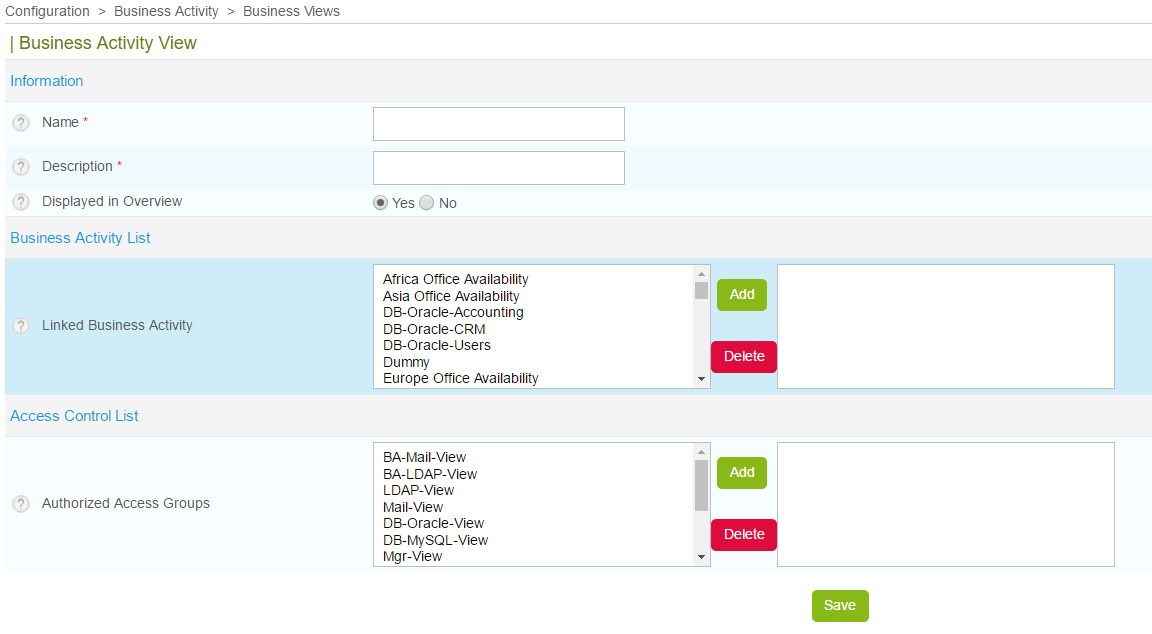
Column |
Description |
|---|---|
Name |
BV name |
Description |
Brief description of the BV |
Displayed in Overview |
The BV is either displayed or not displayed on the Centreon BAM software screens |
Linked Business Activity |
The BA(s) linked to the BV |
Authorized Access Groups |
The access group(s) that can consult the BV and its BA |
Business Activities (BA)¶
Definition¶
BAs are the core of the Centreon BAM module. They form aggregated indicators that are monitored by the software in real time. Based on the calculated value, the system is able to notify users if the threshold is exceeded, revealing a malfunction.
This value, which is indexed between 0 and 100 and calculated in % is often related to a service quality measurement.
A BA is linked to indicators (KPIs) monitored by Centreon & Centreon-Engine . It is the real-time aggregation of KPI conditions that will provide the BA with a value.
List¶
The BA configuration is made using Configuration > Business Activity > Business Activity menu.

Column |
Description |
|---|---|
Name |
BA name |
Description |
Brief description of the BA |
Warning |
« Warning » threshold: refers to the warning condition of the BA. A notification can thus be sent. |
Critical |
« Critical » threshold: refers to the critical condition of the BA. A notification can thus be sent. |
Actions |
Actions can be carried out (modification, activation/deactivation, display etc.) |
The « More actions » menu allows an action to be applied on several BAs at once:
Activate the BAs
Deactivate the BAs
Delete the BAs
Duplicate the BAs
Warning
Deleting a BA permanently deletes the BA along with all the data linked to it. Duplicate a BA, duplicate also linked KPI.
Creating a BA¶
The creation and the modification of BAs is carried out using a data entry form. To add a new business activity, click on the Add button above or below the BA list.
There is no template design for managing BAs.

Column |
Description |
|---|---|
Name |
BA name |
Description |
Brief description of the BA |
Warning Threshold |
« Warning » threshold: refers to the warning condition of the BA. A notification can thus be sent. |
Critical Threshold |
« Critical » threshold: refers to the critical condition of the BA. A notification can thus be sent. |
Default reporting time periods used by Centreon BAM and Centreon MBI |
Reporting stats will be based on this time period by default |
Contact Groups |
Grousp that will be notified when business activity goes into a Warning/Critical state |
Notification Time Period |
Time period during which notification can take place |
Notification Interval |
Notification interval length |
Notification Options |
States for which notifications will be sent out |
Enable notification |
Whether or not notification is enabled |
Automatically inherit KPI downtimes ? |
Whether or not the business activity has to inherit planned downtimes from its KPI. Only works with Centreon Broker >= 3 ** |
Activate |
Whether or not business activity is enabled |
The creation of a new BA is broken down into several stages:
General configuration of the BA
Configuration of the escalations & dependencies
Relationship to a BV
Extended information
Warning
For the new BA to be calculated and monitored like a regular service, Monitoring Engine configuration files have to be generated and it must be restarted.
** KPI downtime inheritance : how does it work ?
A BA inherit planned downtime from its KPIs when its status is not OK
When a BA is in planned downtime due to KPI downtime inheritance, when the BA status switch to OK, then the planned downtime is stopped
When a BA is in planned downtime due to KPI downtime inheritance, if one of the impact comes from a KPIs that has NO planned downtime, then the downtime is stopped
BA Global Configuration¶
The general configuration is similar to the traditional configuration page of a service on Centreon . However, there are three fields that are specific to the module.
Warning Threshold
Refers to a warning condition of the BA. It must be higher or equal to the “Critical” threshold. The definition of this threshold allows for the following:
Notification of a “Warning” condition sent to user groups
Display of a yellow visual component in the BA monitoring, showing where the calculated condition is compared to this warning condition
Critical Threshold
Corresponds to a critical condition of the BA. It must be lower or equal to the “Warning” threshold. The definition of this threshold allows for the following:
Notification of a “Critical” condition sent to user groups
Display of a red visual component in the BA monitoring, showing where the calculated condition is compared to this critical condition
Dependencies and escalations¶
The escalation and dependencies systems are the same as on Centreon objects. However, a BA can only be dependent on another BA.
Escalations are configured on the second tab of the configuration form.
For more details relating to the functionality of escalations and dependencies, please see the Centreon documentation.
BV Association¶
A BA can be related to one or more BVs. This relationship can be formed both in the BV configuration level and the BA configuration level.
Extended information¶
Icon : Icon that represents the business activity
Comment : Comments regarding the business activity
You can also comment the BA.
The following options are also available but only relevant if you have Centreon MBI , linked to Centreon :
Extra reporting time periods used in Centreon BI reports : additionnal time period for statistics aggregation.
SLA thresholds : thresholds that are used in Centreon MBI reports & widgets to manage meteo icon display and colored cells.
Key Performance Indicators (KPI)¶
Definition¶
A KPI is a check point in the monitoring system that is linked to a BA. There are four types of KPI:
“Service” indicator
“Meta service” indicator
“Boolean” indicator
“BA” indicator
A BA can be composed of one or more KPIs.
The KPI has an influence on the value of the BA thanks to a correlation between its condition formed from real-time monitoring and a digital value of between 0 and 100, expressed in %. An operational condition is worth 100% for example, a warning condition 50% and a critical condition 0%. This parameterisation selection is at the user’s discretion.
Every minute, based on the real-time conditions generated from monitoring, Centreon BAM will deduct the impact weights of the different KPIs from an initial value of 100% for the BA. A BA can never have a negative value even if all the impact weights add up to a value above 100.
KPI List¶
The KPI can be configure with Configuration > Business Activity > Management > Indicators menu
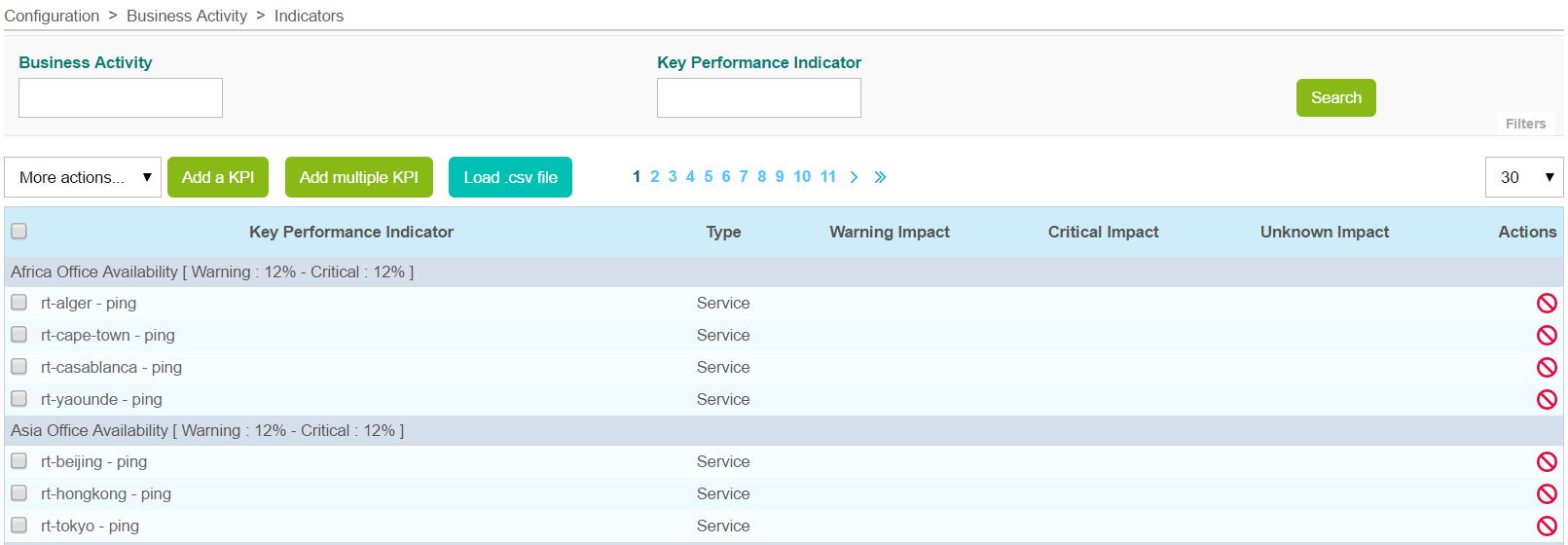
Column |
Description |
|---|---|
Key Performance Indicator |
Name of the KPI based on the object used |
Type |
KPI category (service, meta service, BA, boolean rule) |
Warning Impact |
Impact weight in the event of a “Warning” condition , in real-time monitoring Ignored if KPI is a boolean rule |
Critical Impact |
Impact weight in the event of a “Critical” condition , in real-time monitoring |
Unknown Impact |
Impact weight in the event of an “Unknown” condition , in real-time monitoring Ignored if KPI is a boolean rule |
Actions |
Actions can be carried out (modification, activation/deactivation) |
The “More actions” menu allows an action to be applied on several KPIs at once:
Activate the KPIs within their BA
Deactivate the KPIs within their BA
Delete the KPIs
Warning
Deleting a KPI does not delete the object to which it relates in the Centreon objects. It also does not delete logs & previous availability statistics are not rebuild.
Creating a KPI¶
There are several ways to create KPI:

Add a KPI¶
To add a non boolean KPI, click on the Add a KPI link which takes you to a data entry form.
Regular Mode:

Advanced mode:
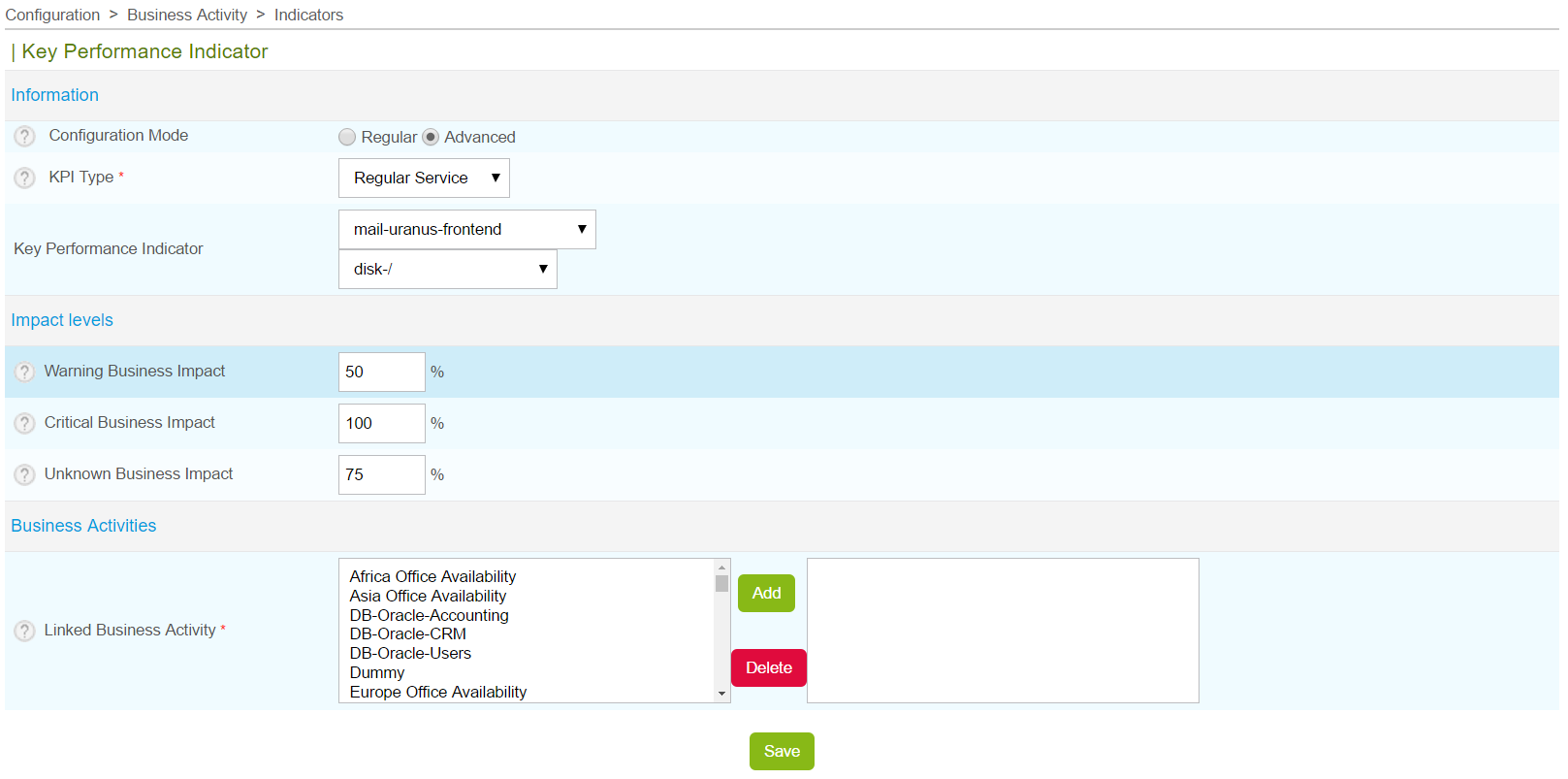
Column |
Description |
|---|---|
Configuration Mode |
Configuration mode : regular or advanced |
KPI Type |
KPI type (service, meta service, boolean rule or a BA) |
Key Performance Indicator |
Choice of KPI based on the objects in Centreon |
Warning Business Impact |
Impact weight in the event of a “Warning” condition , in real-time monitoring |
Critical Business Impact |
Impact weight in the event of a “Critical” condition , in real-time monitoring |
Unknown Business Impact |
Impact weight in the event of an “Unknown” condition , in real-time monitoring |
Linked Business Activity |
BA to which the KPI relates |
To add a boolean rule : first create the boolean rule ( see below ) then add the KPI
Boolean Rules
To create a boolean rule, go to : “Configuration > Business Activity > Boolean Rules”

Column |
Description |
|---|---|
KPI name |
Name for identifying KPI |
Configuration Mode |
Configuration mode : regular or advanced |
Expression |
Logical expression
|
Impact is applied when expression returns |
State of logical expression that triggers the impact |
Comments |
Comments regarding the boolean KPI |
Status |
Enabled or Disabled |
Add multiple KPI¶
In order to add multiple KPI at a time, click on « Add multiple KPI » link which takes you to a data entry form.

Colonne |
Description |
|---|---|
Configuration Mode |
COnfiguration mode standard or Advanced |
Object Type |
Type of object from which the KPI will be loaded |
Hosts, Host Groups, Service Groups |
Depending on the selected object type, a list of objects will be automatically loaded |
Linked Business Activity |
BA to which the KPI relates |
Clicking on the Retrieve KPI button, a list of KPI will be displayed :

Column |
Description |
|---|---|
Host |
Host of the Service KPI |
Service |
Service KPI |
Warning Impact |
Impact weight in the event of a “Warning” condition , in real-time monitoring |
Critical Impact |
Impact weight in the event of a “Critical” condition , in real-time monitoring |
Unknown Impact |
Impact weight in the event of an “Unknown” condition , in real-time monitoring |
Load .SSV file¶
To add several KPIs loading a ssv file, click on Load .ssv file

Column |
Description |
|---|---|
.ssv File |
Opens a file browser |
KPI Type |
Type of KPI to load |
Format |
Formats of the SSV file depending on the chosen KPI type |
Manual Filling |
Possibility to fill the field instead of loading a file |
Warning
The KPIs have an impact on the BA if the object is in a “HARD” condition, in the real-time Centreon monitoring. It is not necessary to restart the Monitoring Engine when the KPI list is modified. Only with the addition, deletion or modification of a BA is it necessary to restart Monitoring Engine. The “BA” type KPIs cannot be cyclical. A “Service” type KPI, for which the host is in a “Down” condition, will be linked to a critical impact.
Rebuild BA events¶
This part is interesting if Centreon MBI is used along with Centreon BAM and reporting data needs to be rebuilt for any reason.
In order to rebuild events, run the following script::
# cd /usr/share/centreon/www/modules/centreon-bam-server/engine
# ./centreon-bam-rebuild-events --all
It is also possible to rebuild a specific Business Activity::
# ./centreon-bam-rebuild-events --ba=<id of ba>
For more information regarding this script, run the following command::
# ./centreon-bam-rebuild-events --help