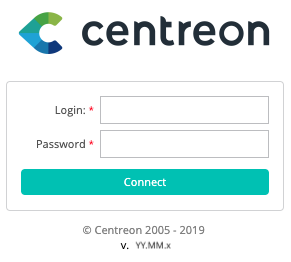Using sources¶
Prerequisites¶
CentOS¶
Most CentOS users will find easier to install Centreon Web by using packages provided by Centreon.
Redhat Software Collections Repository¶
To install Centreon you will need to set up the official software collections repository supported by Redhat.
Note
Software collections are required for installing PHP 7 and associated libraries (Centreon requirement).
Install the software collections repository using this command:
# yum install centos-release-scl
The repository is now installed.
You can now install the necessary prerequisites:
$ yum update
$ yum install -y \
rh-php72-php-zip \
rh-php72-php-xml \
rh-php72-php-fpm \
rh-php72-php-process \
rh-php72-php-common \
rh-php72-php-pdo \
rh-php72-php-intl \
rh-php72-php-pear \
rh-php72-php-json \
rh-php72-php-mysqlnd \
rh-php72-php-ldap \
rh-php72-php-gd \
rh-php72-php-cli \
rh-php72-php-mbstring \
rh-php72-php-snmp \
perl-DBD-MySQL \
perl-Sys-Syslog \
httpd24-httpd \
perl-DBI \
perl-DBD-MySQL \
rrdtool \
perl-rrdtool \
perl-Crypt-DES \
perl-Digest-SHA1 \
perl-Digest-HMAC \
net-snmp-utils \
perl-Socket6 \
perl-IO-Socket-INET6 \
net-snmp \
net-snmp-libs \
dmidecode \
lm_sensors \
net-snmp-perl \
fping \
cpp \
gcc \
gcc-c++ \
libstdc++ \
glib2-devel
Additional commands are necessary to configure the environment correctly:
$ usermod -U apache
$ /opt/rh/rh-php72/root/bin/pear channel-update pear.php.net
If you can’t access the Internet directly but have to pass via a proxy, perform the following command:
$ /opt/rh/rh-php72/root/bin/pear config-set http_proxy http://my_proxy.com:port
Then execute:
$ /opt/rh/rh-php72/root/bin/pear upgrade-all
Debian Stretch / Ubuntu 18.04¶
Add the php 7.2 repository: For Debian Stretch:
$ apt-get install wget apt-transport-https lsb-release ca-certificates
$ wget -O /etc/apt/trusted.gpg.d/php.gpg https://packages.sury.org/php/apt.gpg
$ echo "deb https://packages.sury.org/php/ $(lsb_release -sc) main" >> /etc/apt/sources.list.d/php.list
$ apt-get update
For Ubuntu 18.04:
Note
It is necessary to add sudo in front of the following commands:
$ apt-get install software-properties-common
$ add-apt-repository ppa:ondrej/php
$ apt update
Install the following prerequisites:
$ apt-get install php7.2 php7.2-opcache libapache2-mod-php7.2 php7.2-mysql php7.2-curl php7.2-json \
php7.2-gd php7.2-mcrypt php7.2-intl php7.2-mbstring php7.2-xml php7.2-zip php7.2-fpm php7.2-readline \
php7.2-sqlite3 php-pear sudo tofrodos bsd-mailx lsb-release mariadb-server libconfig-inifiles-perl \
libcrypt-des-perl libdigest-hmac-perl libdigest-sha-perl libgd-perl php7.2-ldap php7.2-snmp php-db php-date
Activate the modules:
$ a2enmod proxy_fcgi setenvif proxy rewrite
$ a2enconf php7.2-fpm
$ a2dismod php7.2
$ systemctl restart apache2 php7.2-fpm
Additional commands are necessary to configure the environment correctly:
$ groupadd -g 6000 centreon
$ useradd -u 6000 -g centreon -m -r -d /var/lib/centreon -c "Centreon Admin" -s /bin/sh centreon
To finish, you should install SNMP MIBs. Because of a license problem the MIB files are not available by default in Debian. To add them, change the /etc/apt/sources.list file and add the non-free category.
Execute the following commands:
$ apt-get update
$ apt-get install snmp-mibs-downloader
Then modify the SNMP configuration file /etc/default/snmpd By adding:
export MIBDIRS=/usr/share/snmp/mibs
export MIBS=ALL
And commenting:
#mibs ALL
Restart SNMP service:
$ service snmpd restart
$ service snmptrapd restart
Suse¶
Packages¶
Install the following prerequisites:
$ yast -i gcc gcc-c++ make automake apache2 php5 php5-mysql apache2-mod_php5 php5-pear \
php5-ldap php5-snmp php5-gd php5-soap php5-intl php5-posix php5-gettext php5-mbstring mysql \
libmysqlclient-devel perl-DBD-mysql mysql-community-server rrdtool perl-Config-IniFiles \
net-snmp perl-Net-SNMP perl-SNMP gd libjpeg-devel libpng-devel fontconfig-devel \
freetype2-devel sudo mailx fping iputils dos2unix cron dejavu nagios-plugins
On some OpenSuse distributions, the default settings of the mine type are not valid to function with the Centreon web interface. Edit the /etc/mime.types file and find the lines:
text/x-xsl xsl
text/x-xslt xslt xsl
Replace them by:
text/xml xsl
text/xml xslt xsl
Save the file and restart Apache:
$ /etc/init.d/apache2 restart
Monitoring engine¶
Centreon is tested and approved only for the monitoring engine Centreon Engine.
You can install it following the procedure in documentation. Don’t forget to install the Nagios plugins if you have not already done so.
Stream Multiplexer¶
Centreon is tested and approved only for the stream multiplexer Centreon Broker.
Install this Stream Multiplexers before continuing with the installation.
Warning
Centreon Web is not compatible with Nagios monitoring engine.
Centreon¶
Download the latest version of Centreon-web here.
Shell Installation¶
Extract the Centreon archive:
$ tar zxf centreon-web-YY.MM.x.tar.gz
Change directory:
$ cd centreon-web-YY.MM.x
Run the installation script as a root user or using ‘sudo’:
$ ./install.sh -i
Note
The installation script allows customized configuration; this process will show you the best paths to use. Furthermore quick yes/no questions can be replied to by [y] most of the time.
Note
If centreon sources have been downloaded from github, run those commands:
composer install --no-dev --optimize-autoloader
npm install
npm run build
Prerequisites check¶
If the Prerequisites installation step has been run successfully you should have no problem during this stage. Otherwise repeat the Prerequisites installation process:
###############################################################################
# #
# Centreon (www.centreon.com) #
# Thanks for using Centreon #
# #
# #
# infos@centreon.com #
# #
# Make sure you have installed and configured #
# sudo - sed - php - apache - rrdtool - mysql #
# #
###############################################################################
------------------------------------------------------------------------
Checking all needed binaries
------------------------------------------------------------------------
rm OK
cp OK
mv OK
/bin/chmod OK
/bin/chown OK
echo OK
more OK
mkdir OK
find OK
/bin/grep OK
/bin/cat OK
/bin/sed OK
License agreement¶
This General Public License does not permit incorporating your program into
proprietary programs. If your program is a subroutine library, you may
consider it more useful to permit linking proprietary applications with the
library. If this is what you want to do, use the GNU Library General
Public License instead of this License.
Do you accept GPLv2 license ?
[y/n], default to [n]:
> y
Main components¶
Answer [y] to all the questions:
------------------------------------------------------------------------
Please choose what you want to install
------------------------------------------------------------------------
Do you want to install : Centreon Web Front
[y/n], default to [n]:
> y
Do you want to install : Centreon Centcore
[y/n], default to [n]:
> y
Do you want to install : Centreon Nagios Plugins
[y/n], default to [n]:
> y
Do you want to install : CentreonTrapd process
[y/n], default to [n]:
> y
Definition of installation paths¶
------------------------------------------------------------------------Start CentWeb Installation
Where is your Centreon directory ? default to [/usr/share/centreon] > Path /usr/share/centreon OK
Where is your Centreon log directory ? default to [/var/log/centreon] >
Do you want me to create this directory ? [/var/log/centreon] [y/n], default to [n]: > y Path /var/log/centreon OK
Where is your Centreon etc directory ? default to [/etc/centreon] >
Do you want me to create this directory ? [/etc/centreon] [y/n], default to [n]: > y Path /etc/centreon OK
Where is your Centreon variable state information directory ? default to [/var/lib/centreon] >
Do you want me to create this directory ? [/var/lib/centreon] [y/n], default to [n]: > y Path /var/lib/centreon OK /usr/bin/rrdtool OK /usr/bin/mail OK
Where is your php binary ? default to [/usr/bin/php] > /usr/bin/php OK
Where is PEAR [PEAR.php] default to [/usr/share/php/PEAR.php] > Path /usr/share/php/PEAR.php OK /usr/bin/perl OK Composer dependencies are installed OK Frontend application is built OK Enable Apache configuration OK Conf centreon already enabled Finding Apache user : www-data Finding Apache group : www-data
> Notice: If the PHP FPM folder is not found, you’ll be asked to specify the path to the ‘conf.d’ file. For Ubuntu, using the PHP v 7.3 eg : /etc/php/7.3/fpm/pool.d/
Centreon user and group¶
Le groupe d’applications centreon est utilisé pour les droits d’accès entre les différents logiciels de la suite Centreon:
What is the Centreon group ? [centreon]
default to [centreon]
>
What is the Centreon user ? [centreon]
default to [centreon]
>
Monitoring user¶
This is the user used to run the monitoring engine (Centreon Engine). If you followed the Centreon Engine official installation procedure the user will likely be centreon-engine.
What is the Monitoring engine user ? [centreon-engine]
default to [centreon-engine]
>
This is the user used to run the stream broker (Centreon Broker). If you followed the Centreon Broker official installation procedure the user will likely be centreon-broker.
What is your Centreon Broker user ? [centreon-broker]
default to [centreon-broker]
>
Monitoring logs directory¶
What is the Monitoring engine log directory ?[/var/log/centreon-engine] default to [/var/log/centreon-engine] > Path OK Path OK Add group centreon to user www-data OK Add group centreon to user centreon-engine OK Add group centreon-engine to user www-data OK Add group centreon-engine to user centreon OK Add group www-data to user centreon OK
Sudo configuration¶
------------------------------------------------------------------------Configure Sudo
Where is sudo configuration file ? default to [/etc/sudoers.d/centreon] >
Do you want me to create this file ? [/etc/sudoers.d/centreon] [y/n], default to [n]: > y /etc/sudoers.d/centreon OK
What is the Monitoring engine binary ? [/usr/sbin/centengine] default to [/usr/sbin/centengine] >
Where is the Monitoring engine configuration directory ? [/etc/centreon-engine] default to [/etc/centreon-engine] >
Where is the configuration directory for broker module ? [/etc/centreon-broker] default to [/etc/centreon-broker] >
Where is your service command binary ? default to [/usr/sbin/service] > Your sudo is not configured
Do you want me to configure your sudo ? (WARNING) [y/n], default to [n]: > y Configuring Sudo OK
Apache configuration¶
------------------------------------------------------------------------Configure Apache server
Do you want to add Centreon Apache sub configuration file ? [y/n], default to [n]: > y Create ‘/etc/apache2/conf-available/centreon.conf’ OK Configuring Apache OK
Do you want to reload your Apache ? [y/n], default to [n]: > y Reloading Apache service OK
PHP FPM configuration¶
------------------------------------------------------------------------Configure PHP FPM service
Do you want to add Centreon PHP FPM sub configuration file ? [y/n], default to [n]: > y Creating directory /var/lib/centreon/sessions OK Create ‘etc/php/7.2/fpm/pool.d/centreon.conf’ OK Configuring PHP FPM OK
Do you want to reload PHP FPM service ? [y/n], default to [n]: > y Reloading PHP FPM service OK Preparing Centreon temporary files OK Modify rights on /var/log/centreon OK Modify rights on /var/lib/centreon/installs OK Modify rights on /etc/centreon OK Modify rights on /var/cache/centreon OK Change macros for insertBaseConf.sql OK Change macros for sql update files OK Change macros for php files OK Change macros for php env and config file OK Change macros for perl binary OK Modify rights on /etc/centreon-engine OK Add group centreon-broker to user www-data OK Add group centreon-broker to user centreon-engine OK Add group centreon to user centreon-broker OK Modify rights on /etc/centreon-broker OK Copy CentWeb in system directory OK Install CentWeb (web front of centreon) OK Modify rights for install directory OK Install libraries OK Write right to Smarty Cache OK Change macros for centreon.cron OK Install Centreon cron.d file OK Change macros for centAcl.php OK Change macros for downtimeManager.php OK Change macros for centreon-backup.pl OK Install cron directory OK Modify rights for eventReportBuilder OK Modify rights for dashboardBuilder OK Modify rights for centreon-backup.pl OK Modify rights for centreon-backup-mysql.sh OK Change macros for centreon.logrotate OK Install Centreon logrotate.d file OK Prepare centFillTrapDB OK Install centFillTrapDB OK Prepare centreon_trap_send OK Install centreon_trap_send OK Prepare centreon_check_perfdata OK Install centreon_check_perfdata OK Prepare centreonSyncPlugins OK Install centreonSyncPlugins OK Prepare centreonSyncArchives OK Install centreonSyncArchives OK Install generateSqlLite OK Install changeRrdDsName.pl OK Install export-mysql-indexes OK Install import-mysql-indexes OK Install clapi binary OK Centreon Web Perl lib installed OK
Pear module installation¶
------------------------------------------------------------------------Check PEAR modules PEAR 1.4.9 1.10.8 OK DB 1.7.6 1.9.2 OK Date 1.4.6 1.4.7 OK All PEAR modules OK
> Notice: If the modules are not installed or up-to-date, you will be offered to do so.
Configuration file installation¶
------------------------------------------------------------------------Centreon Post Install
Create /usr/share/centreon/www/install/install.conf.php OK Create /etc/centreon/instCentWeb.conf OK
Performance data component (CentStorage) installation¶
------------------------------------------------------------------------Starting CentStorage Installation
Where is your Centreon Run Dir directory? default to [/var/run/centreon] >
Do you want me to create this directory ? [/var/run/centreon] [y/n], default to [n]: > y Path /var/run/centreon OK
Where is your CentStorage binary directory ? default to [/usr/share/centreon/bin] > Path /usr/share/centreon/bin OK
Where is your CentStorage RRD directory ? default to [/var/lib/centreon] > Path /var/lib/centreon OK Preparing Centreon temporary files /tmp/centreon-setup exists, it will be moved… install www/install/createTablesCentstorage.sql OK Creating Centreon Directory ‘/var/lib/centreon/status’ OK Creating Centreon Directory ‘/var/lib/centreon/metrics’ OK Modify rights : /var/run/centreon OK Install logAnalyserBroker OK Install nagiosPerfTrace OK Change macros for centstorage.cron OK Install CentStorage cron OK Create /etc/centreon/instCentStorage.conf OK
Poller communication subsystem (CentCore) installation¶
------------------------------------------------------------------------Starting CentCore Installation
Where is your Centreon binary directory default to [/usr/share/centreon/bin] > Path /usr/share/centreon/bin OK Preparing Centreon temporary files /tmp/centreon-setup exists, it will be moved… Copy CentCore in binary directory OK Modify rights : /var/run/centreon OK Modify rights : /var/lib/centreon OK Change macros for centcore.logrotate OK Install Centreon Core logrotate.d file OK Replace CentCore init script Macro OK Replace CentCore default script Macro OK
Do you want me to install CentCore init script ? [y/n], default to [n]: > y CentCore init script installed OK CentCore default script installed OK
Do you want me to install CentCore run level ? [y/n], default to [n]: > y CentCore Perl lib installed OK Create /etc/centreon/instCentCore.conf OK
Plugin installation¶
------------------------------------------------------------------------Starting Centreon Plugins Installation
Path OK Path OK
Where is your CentPlugins lib directory default to [/var/lib/centreon/centplugins] >
Do you want me to create this directory ? [/var/lib/centreon/centplugins] [y/n], default to [n]: > y Path /var/lib/centreon/centplugins OK Create /etc/centreon/instCentPlugins.conf OK
Centreon SNMP trap management installation¶
------------------------------------------------------------------------Starting CentreonTrapD Installation
Path OK Path OK
Where is your SNMP configuration directory ? default to [/etc/snmp] > /etc/snmp OK
Where is your CentreonTrapd binaries directory ? default to [/usr/share/centreon/bin] > /usr/share/centreon/bin OK
Finding Apache user : www-data Preparing Centreon temporary files Change macros for snmptrapd.conf OK Replace CentreonTrapd init script Macro OK Replace CentreonTrapd default script Macro OK
Do you want me to install CentreonTrapd init script ? [y/n], default to [n]: > y CentreonTrapd init script installed OK CentreonTrapd default script installed OK
Do you want me to install CentreonTrapd run level ? [y/n], default to [n]: > y trapd Perl lib installed OK Install : snmptrapd.conf OK Install : centreontrapdforward OK Install : centreontrapd OK Change macros for centreontrapd.logrotate OK Install Centreon Trapd logrotate.d file OK Create /etc/centreon/instCentPlugins.conf OK
End¶
###############################################################################
# #
# Go to the URL : http://localhost.localdomain/centreon/ #
# to finish the setup #
# #
# Report bugs at https://github.com/centreon/centreon/issues #
# Read documentation at https://documentation.centreon.com #
# #
# Thanks for using Centreon. #
# ----------------------- #
# Contact : infos@centreon.com #
# http://www.centreon.com #
# #
###############################################################################
PHP dependencies installation¶
First, you need to install PHP dependency installer composer. Composer can be downloaded here (it is also available in EPEL repository).
Once composer is installed, go to the centreon directory (usually /usr/share/centreon/) and run the following command:
composer install --no-dev --optimize-autoloader
Javascript dependencies installation¶
First, you need to install javascript runtime nodejs. Installation instructions are available here.
Once nodejs is installed, copy the JSON files to the installation folder:
$ cp /usr/local/src/centreon-web-YY.MM.x/package* /usr/share/centreon/
Then go to the centreon directory (usually /usr/share/centreon/) and run the following commands:
npm install
npm run build
rm -rf node_modules
Any operating system¶
SELinux should be disabled; for this, you have to modify the file /etc/sysconfig/selinux and replace enforcing by disabled:
SELINUX=disabled
After saving the file, please reboot your operating system to apply the changes.
Timezone and mandatory PHP parameters have to be set: go to /etc/php/7.2/cli/conf.d or /etc/php/7.2/apache2/conf.d directory and create a file named centreon.ini which contains the following lines:
date.timezone = Europe/Paris
max_execution_time = 300
session.use_strict_mode = 1
session.gc_maxlifetime = 7200
After saving the file, please don’t forget to restart apache server.
The Mysql database server should be available to complete installation (locally or not). MariaDB is recommended.
After this step you should connect to Centreon to finalize the installation process.
Configuration¶
Note
To get the IP address of your Centreon server, uses the command:
# ip addr
Log in to Centreon web interface via the URL: http://[SERVER_IP]/centreon. The Centreon setup wizard is displayed. Click on Next.
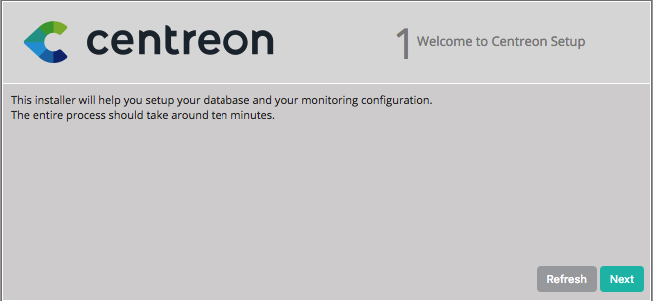
The Centreon setup wizard checks the availability of the modules. Click on Next.

Click on Next.
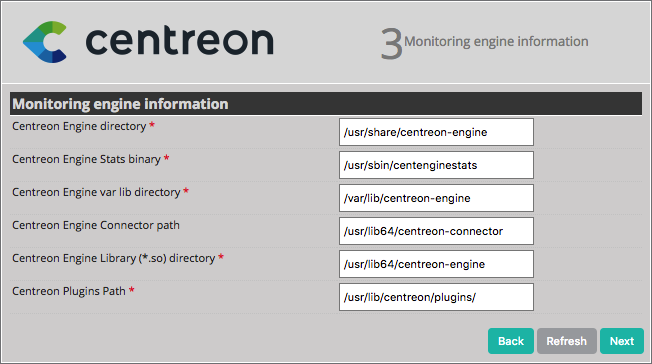
Click on Next.

Provide the information on the admin user, then click on Next.
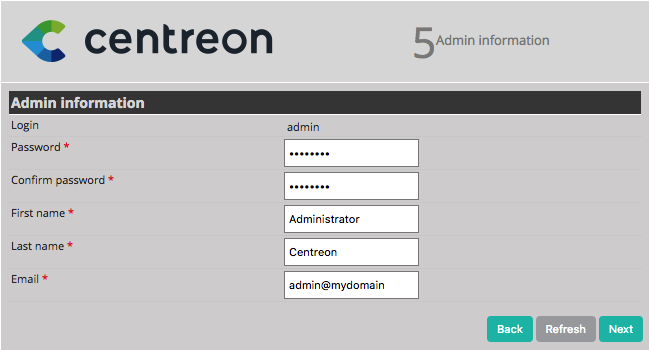
By default, the localhost server is defined, the database root user is set to root and the root password is empty. If you use a remote database server, change these entries. In this case, you only need to define a password for the user accessing the Centreon databases, i.e., Centreon. Click on Next.
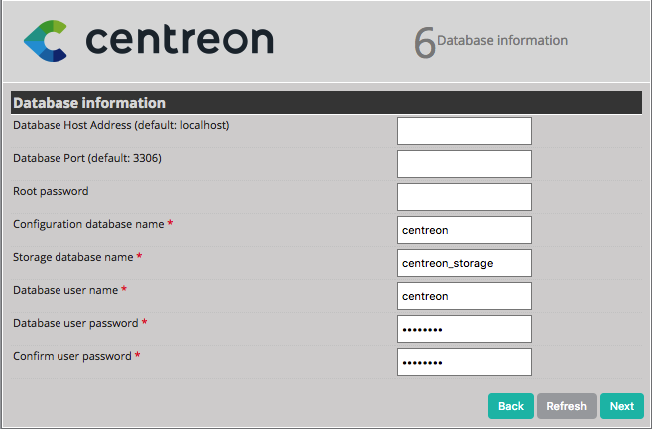
Note
If the “Add innodb_file_per_table=1 in my.cnf file under the [mysqld] section and restart MySQL Server.” error message appears, perform the following operations:
Log in to the root user on your server.
Modify this file:
/etc/my.cnf
Add these lines to the file:
[mysqld] innodb_file_per_table=1 open_files_limit=32000
Restart the mysql service:
# systemctl restart mysqlClick on Refresh.
Note
If you use a deported MySQL v8.x DBMS, you may have the following error message: error. Please have a look to this procedure to solve this issue.
The Centreon setup wizard configures the databases. Click on Next.
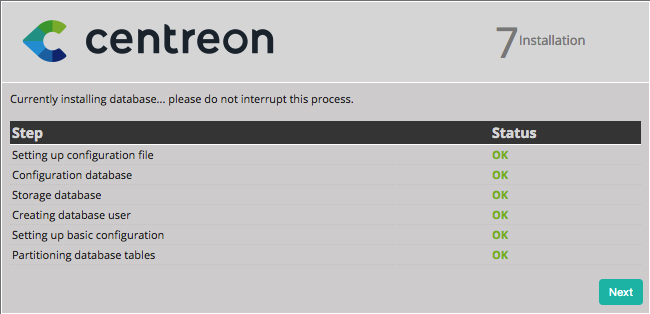
You will now be able to install the Centreon server modules.
Click on Install.
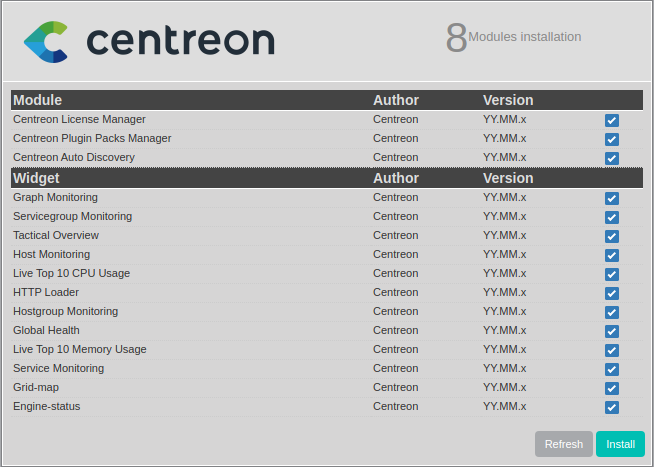
Once installation is complete, click on Next.
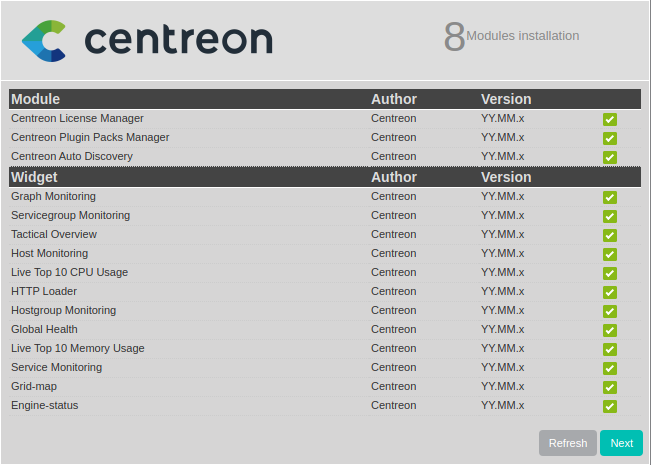
At this point, an advertisement informs you of the latest Centreon news and products. If your platform is connected to the internet, the information you receive will be up to date. If you are not online, only information on the current version will be displayed.
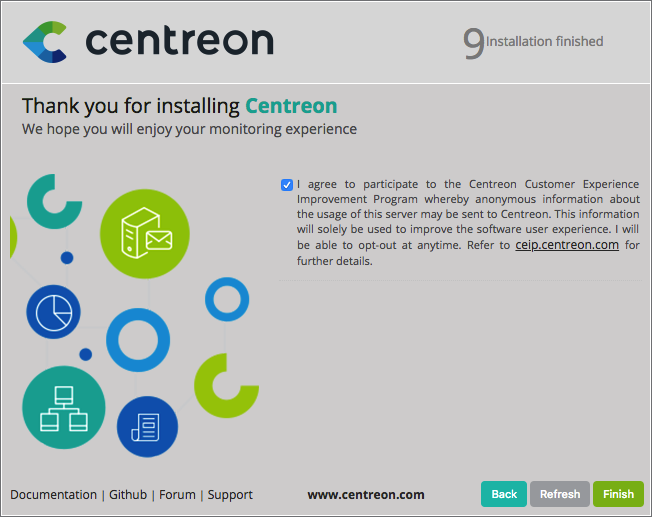
The installation is complete. Click on Finish.
You can now log in.