Logging configuration changes¶
Principle¶
By default, Centreon retains all user actions concerning changes to configuration in a log. To access this data, go into the menu: Administration > Logs.
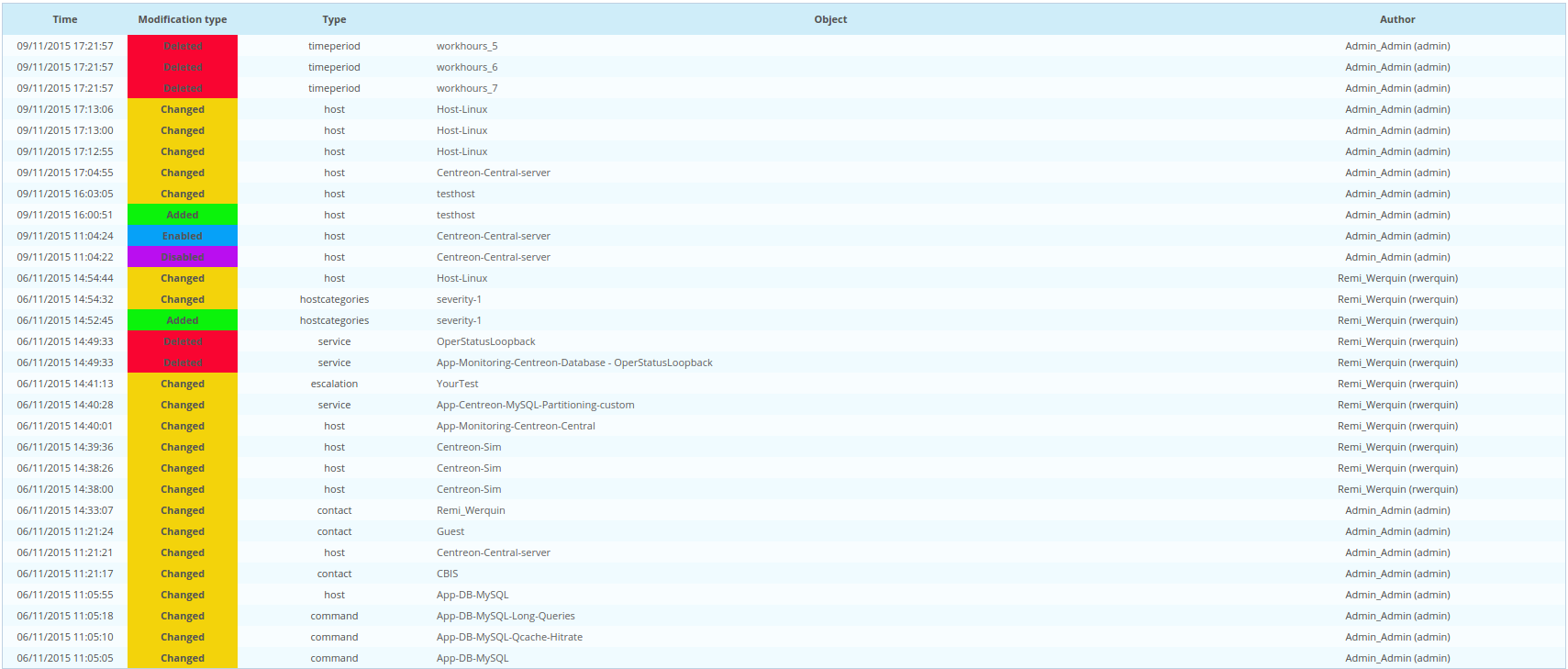
The grey search bar can be used to filter the information presented via filters:
Object used to filter on object name (host, service, contact, SNMP trap definition, group, etc.)
User used to filter by change author
Object Type used to filter by object type
Practice¶
E.g.: To see all the actions effective by the user: admin, enter “admin” in the User field and click on Search.
The table below defines the columns in the results table:
Column Name |
Description |
|---|---|
Time |
Indicates the date of the event |
Modification type |
Contains the type of action effective. There are several types of action possible:
|
Type |
Indicates object type |
Object |
Indicates object name |
Author |
Indicates the user having effective this change |
By clicking on the name of an object, you can view the history of the changes effective on it.
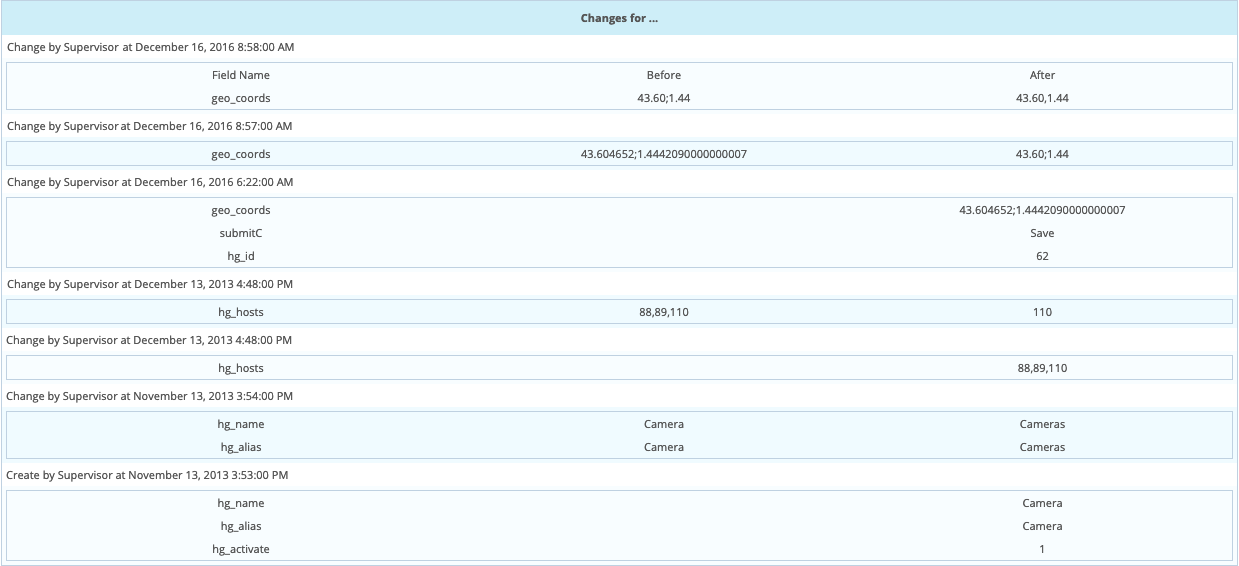
The table below defines the columns of the changes table:
Column Name |
Description |
|---|---|
Date |
Date of the change |
Contact Name |
Name of the person having effective the change |
Type |
Modification type |
The last column describes the change itself :
|
Configuration¶
To enable user audit logs, go to Administration > Parameters > Options and check the Enable/Disable audit logs option:
