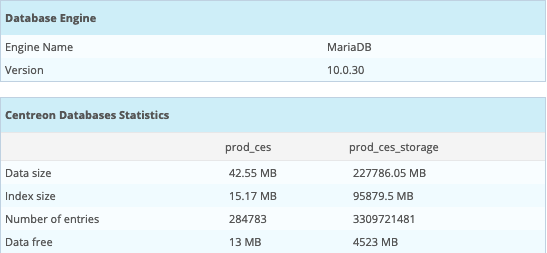Databases partitioning¶
Overview¶
Some tables in the ‘centreon_storage’ database are partitioned to:
Optimize the execution time of many queries.
Optimize the purge of data.
Minimize the reconstruction of the tables in error during a crash of the DBMS.
One partition per day is created for the following tables:
data_bin: performance data
logs: event logs from the supervision engine collection.
log_archive_host: availability data of hosts.
log_archive_service: availability data of services.
Note
There are some limitations:
Maximum number of partitions (for a MariaDB table) is 1024
Foreign keys are not supported
More details about MariaDB partitioning here.
Prerequisites¶
The following packages are required:
php-mysql
Pear-DB
MariaDB (>= 10.1)
MariaDB open_files_limit parameter must be set to 32000 in [server] section:
[server]
open_files_limit = 32000
Note
If you install Centreon via the dedicated ISO, this parameter is already configured. If you do it on your RedHat or CentOS Linux version, you will be able to do it manually. Don’t forget to restart mariadb processes if you change this value in my.cnf.
If you use systemd, you need to create the /etc/systemd/system/mariadb.service.d/mariadb.conf file:
[Service]
LimitNOFILE=32000
Then reload systemd and MariaDB:
# systemctl daemon-reload
# systemctl restart mariadb
Configuration¶
The data retention time is programmed in the Administration > Parameters > Options menu:

The setting is as follows:
Retention duration for partitioning: retention time for partitioned tables, by default 365 days.
Forward provisioning: number of partitions created in advance, by default 10 days.
Backup directory for partitioning: partition backup directory, by default /var/cache/centreon/backup.
Operation¶
Partitioning uses XML files in the /usr/share/centreon/config/partition.d/ directory to create the necessary partitions.
Every day, a script launched by a cron realizes the creation of missing tables or those in advance:
0 4 * * * centreon /opt/rh/rh-php72/root/bin/php /usr/share/centreon/cron/centreon-partitioning.php >> /var/log/centreon/centreon-partitioning.log 2>&1
Sample partitioning partitioning-data_bin.xml file:
<?xml version="1.0" encoding="UTF-8"?>
<centreon-partitioning>
<table name="data_bin" schema="centreon_storage">
<activate>1</activate>
<column>ctime</column>
<type>date</type>
<createstmt>
CREATE TABLE IF NOT EXISTS `data_bin` (
`id_metric` int(11) DEFAULT NULL,
`ctime` int(11) DEFAULT NULL,
`value` float DEFAULT NULL,
`status` enum('0','1','2','3','4') DEFAULT NULL,
KEY `index_metric` (`id_metric`)
) ENGINE=InnoDB DEFAULT CHARSET=utf8;
</createstmt>
</table>
</centreon-partitioning>
Migrating unpartitioned tables¶
The command line does the following procedure:
Rename existing table (‘xxx’ will be ‘xxx_old’)
Create an empty partitioned table
Migrate data in partitioned table (with ‘SELECT INSERT’ statement)
You need to make some checks before:
Enough space on MariaDB Server (at least twice the size of the table. Indexes and Data)
No data in futures (time is used for the partitioning)
Enough memory on database server
Warning
The ‘SELECT INSERT’ statement will lock the table and maybe your production in some points (per example table migration of ‘logs’).
The migration of the table is done by using the -m option and specifying the name of the table to migrate:
# /opt/rh/rh-php72/root/bin/php /usr/share/centreon/bin/centreon-partitioning.php -m data_bin
If the table migration is ok, the old table can be deleted with the following commands:
# mysql -u root centreon_storage
MariaDB [centreon_storage]> DROP TABLE data_bin_old;
Monitoring of partitioning operation¶
The Centreon Database Plugin Pack allows you to control that the number of partitions created in advance is sufficient. It is recommended to install and deploy this Plugin Pack.
It is also possible to view the partitioned tables and the consumption associated with each partition via the Administration > Platform Status > Databases menu:
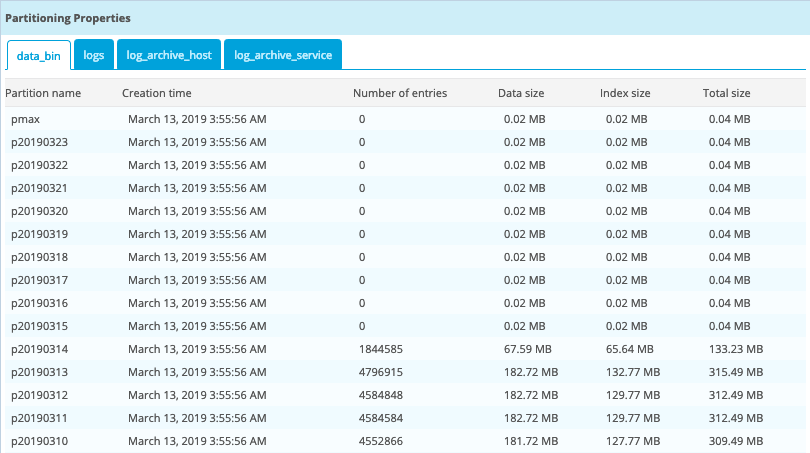
More general information on the state of health of the databases is also present: