Add a user¶
A Centreon user is both a contact who can be notified of an alert of a host or service and someone who can connect to the Centreon web interface.
First connect to your Centreon web interface with an administrator account or an account which allow to manage monitored object.
Go to the Configuration > Users > Contacts / Users menu and click on Add button:
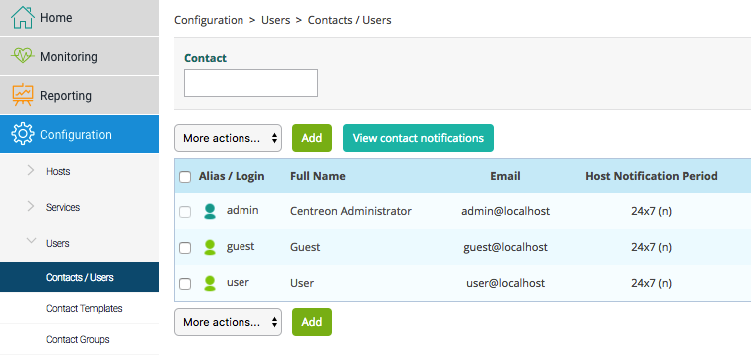
You access to a form to define your information but don’t worry all fields are not necessary!
The form is divided into several sections:
The first part to set notifications options for events of hosts and services
A second part to define the credentials to access to the Centreon web interface
A final section to set additional options
Mandatory options¶
On the first tab General Information define:
your Alias, use as a login to connect to Centreon web interface
your Full Name
your Email address
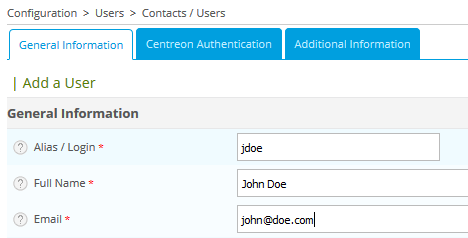
Notifications options¶
To receive notifications you have to fill some parameters:
Enable Notifications allows to receive notification
for Host Notification Options field select the status that you want to receive, for example: Down, Recovery, Flapping, Downtime Scheduled
for Host Notification Period select the time slot during which you’ll receive notifications, for example: 24x7
for Host Notification Commands select how you will be notified, for example: host-notify-by-email
for Service Notification Options field select the status that you want to receive, for example: Warning, Unknown, Critical, Recovery, Flapping, Downtime Scheduled
for Service Notification Period select the time slot during which you’ll receive notifications, for example: 24x7
for Service Notification Commands select how you will be notified, for example: service-notify-by-email
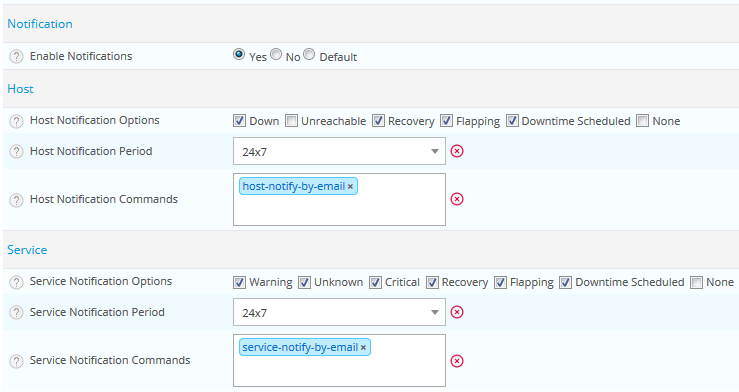
Access to Centreon web interface¶
To connect to Centreon web interface you have to fill information:
Reach Centreon Front-end allows to connect to web interface
define your Password and Confirm Password
define your Timezone / Location
define if you are Admin (full access to all menus and options in Centreon web interface) or not
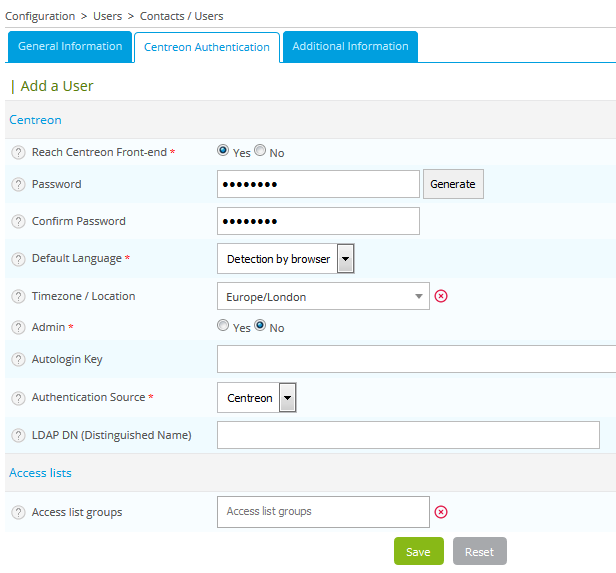
Save the modification by clicking on Save button.
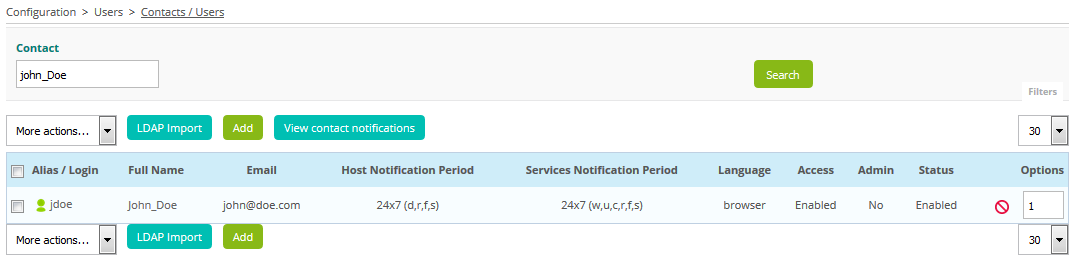
Depending on the configuration you made your account is ready to receive notification and/or connect to the Centreon web interface.