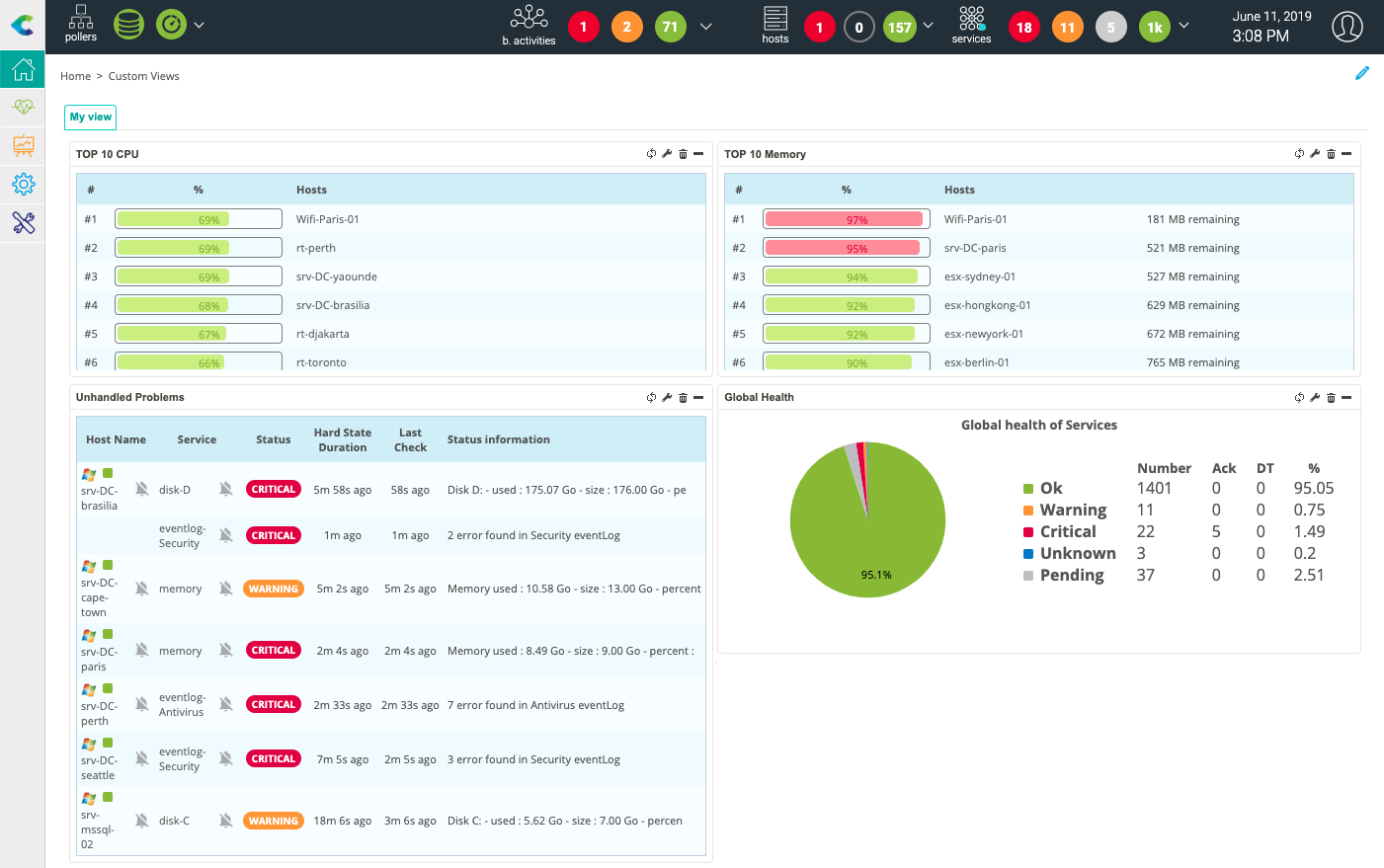Create your first custom view¶
Go to Home > Custom Views menu and click on the pencil icon located to the far right of the interface to enable the edition mode.
Click on + Add view to create your first custom view, then enter My view for the name and select 2 columns. Finally click on Submit:
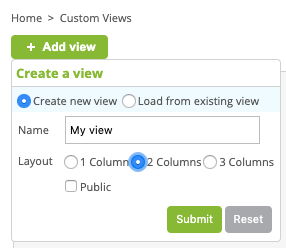
Add your first widget by clicking on + Add widget, then enter TOP 10 CPU for the title and select Live Top 10 CPU Usage. Click on Submit:
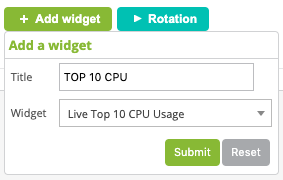
Click on + Add widget, then enter TOP 10 Memory and select Live Top 10 Memory Usage. Click on Submit:
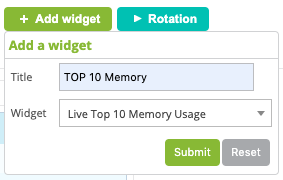
The second widget is automatically placed on the second column:
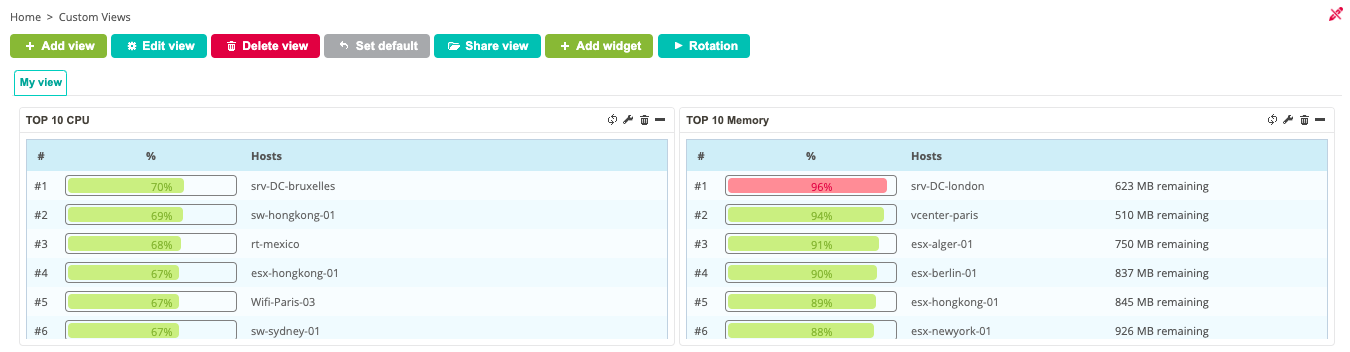
Click on + Add widget, then enter Unhandled Problems and select Services Monitoring. Click on Submit:
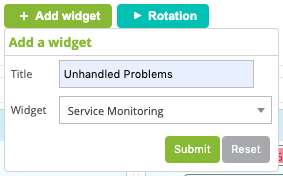
Edit this widget by clicking on wrench icon:
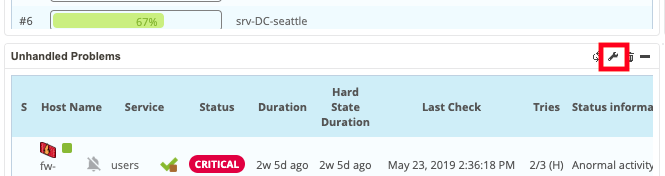
In the popin, uncheck following cases:
Display Pending
Display Duration
Display Tries
Then click on Apply.
Click on + Add widget, then enter Global Health and select Global Health. Click on Submit:
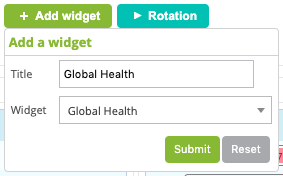
Edit this widget clicking on wrench icon and select Show services for the Services/Hosts field. Then click on Apply:
Your first custom view is created: